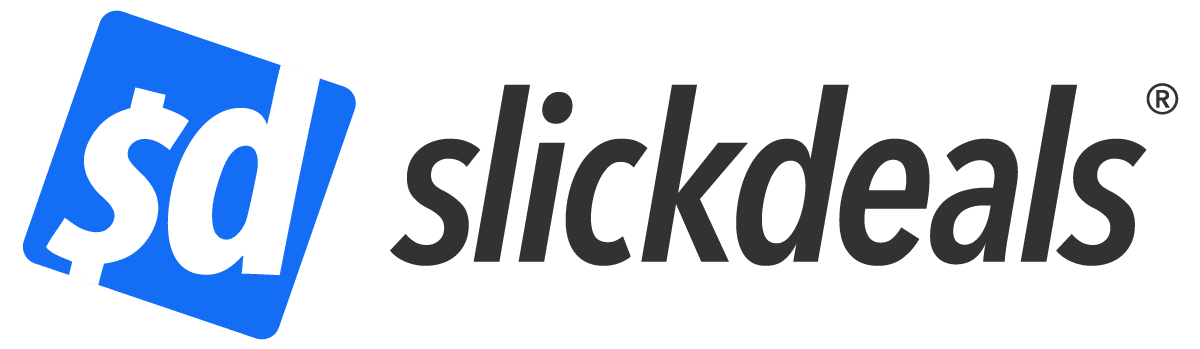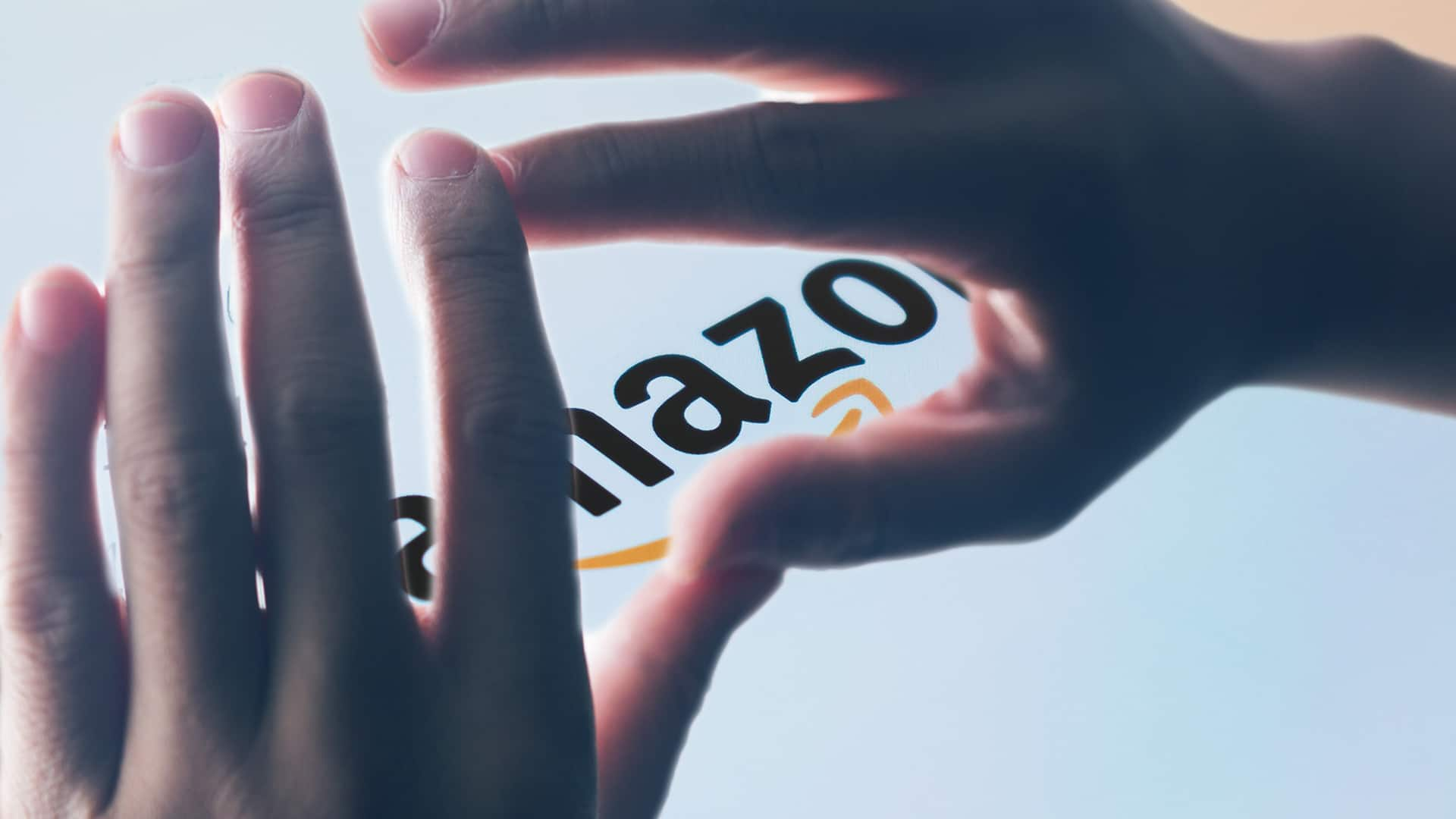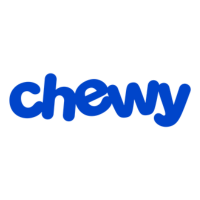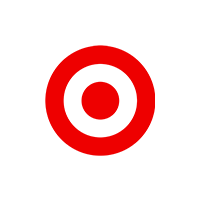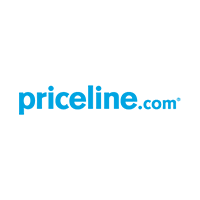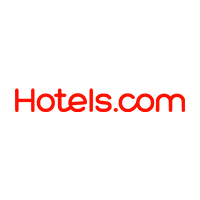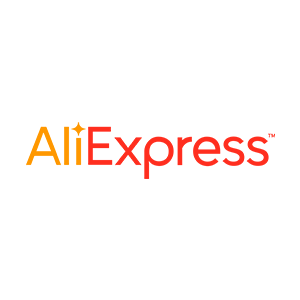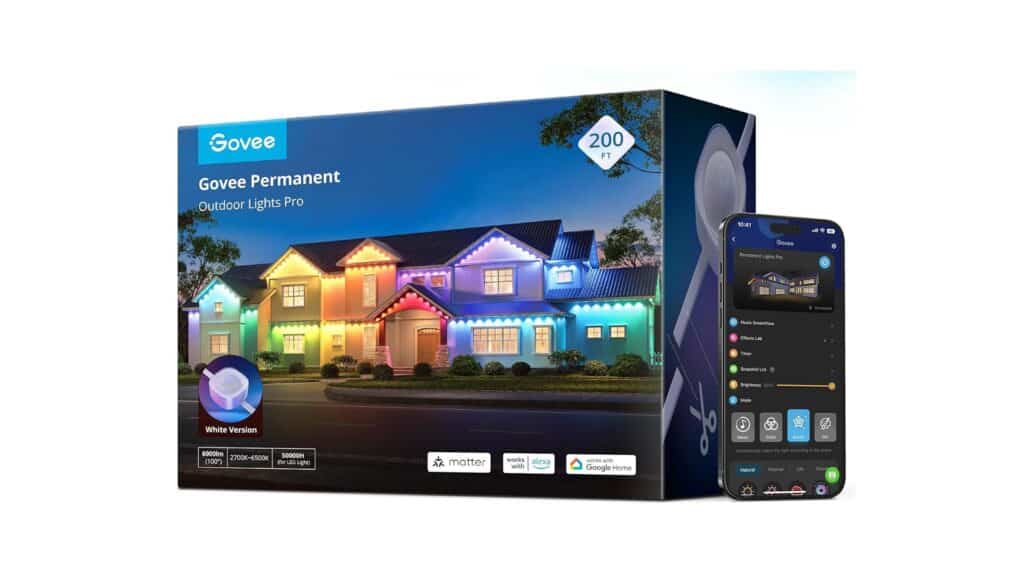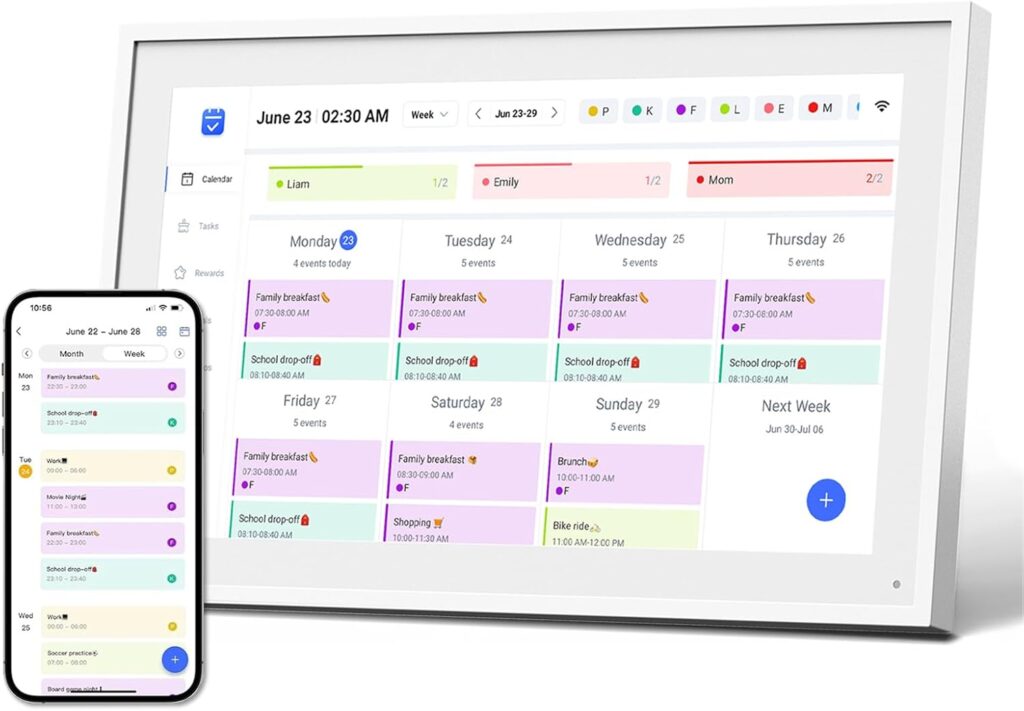Advertiser Disclosure: At Slickdeals, we work hard to find the best deals. Some products in our articles are from partners who may provide us with compensation, but this doesn’t change our opinions. Our editors strive to ensure that the information in this article is accurate as of the date published, but please keep in mind that offers can change. We encourage you to verify all terms and conditions of any product before you apply.
Reading Time: 6 minutesAmazon is an easy way to give gifts. But that surprise can easily be ruined if you have a shared account with the recipient. Luckily, there are simple and creative ways to hide Amazon orders and your search history from the recipient so that you’re the only one who knows about an upcoming delivery.
Can you hide Amazon purchases or search history?
Yes, Amazon does offer functionality that lets you hide your purchases and even your browsing history. You can keep your Amazon order history secret in several ways:
1. Archive an Order
One of the easiest ways to keep an order away from prying eyes is to archive it.
This little-known feature keeps the order in your history, but it puts the order in an archived section of your Amazon account. You won’t see archived items when browsing through your usual order history, and delivery will not be impacted.
2. Turn off Browsing History
You can also hide your browsing history or turn off the recording of your browsing history when you start searching for a surprise gift or an item you don’t want others to see.
Tip: If you’re just browsing through Amazon and want to keep that private, do it in Incognito mode while logged out.
3. Remove Recommendations
You can also remove recommendations so another user won’t get any hints as to what you’ve been searching for. Amazon loves to recommend related products based on your past history, and it might give others clues on what you’ve been looking at.
4. Keep Alexa Quiet
Don’t forget about keeping Alexa quiet. If you don’t take steps to disable certain settings, she may just announce a delivery right in the middle of dinner or spoil your surprise.
Ways to Hide an Amazon Order or Search History on Desktop
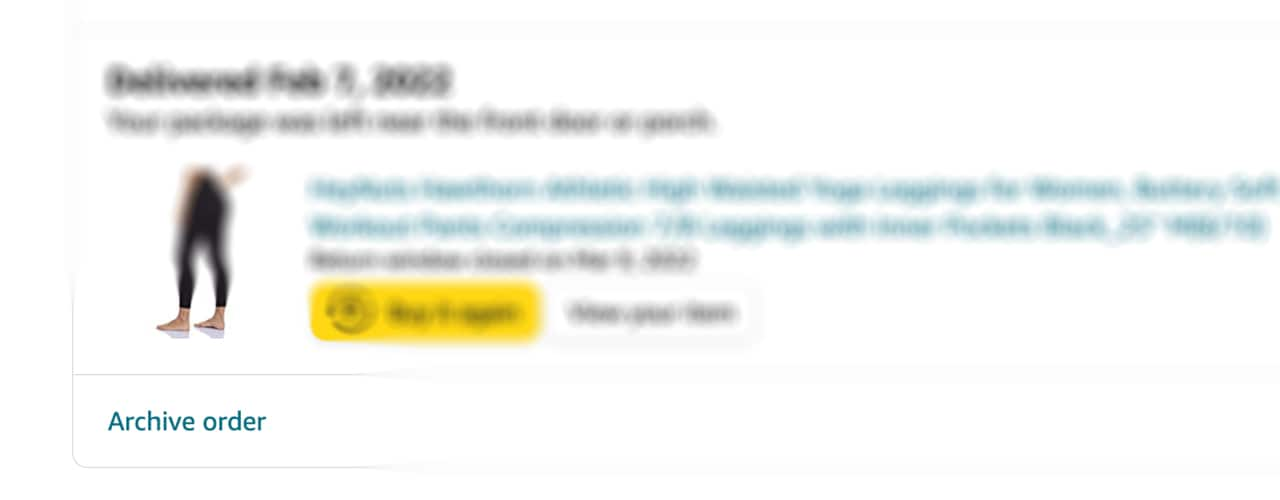
Here’s how you can hide Amazon orders using a web browser on desktop.
1. How To Archive an Amazon Order on Desktop
To archive an order:
- Select “Orders” from the drop-down menu under your name. Or click the “Returns and Orders” button right next to it.
- On your “Orders” page, on the bottom right below the product image, click on “Archive order.”
- Your order will now be hidden from view in your Order History.
You can archive up to 500 orders. While this is a tricky move, it’s not going to hide the archived order from anyone who knows how to access the archived order list. There is a catch to this we’ll explain in a moment.
2. How To Turn Off Amazon Browsing History
Amazon is great at intuitively telling you other items that might fit your recent searches, but when you’re giving a gift you probably want to hide that activity.
Here’s how you can turn off your browsing history or remove items you’ve previously searched.
- Under “Accounts & Lists,” click on “Browsing History.” You’ll see a list of all your previous searches.
- In the upper right, Click on “Manage History.”
- You’ll see “Turn Browsing History on/off.”
- Toggle that to “Off” to turn off saving your history.
- To clear out your current history, click on “Remove all items from view” on the left.
3. How To Turn Off Amazon Recommendations
You’re not done yet. You also want to make sure no future recommendations pop up in that field of searching.
- Under “Accounts & Lists,” visit the “Recommendations” page.
- In the top navigation (the light gray area), choose “Improve your Recommendations.”
- You’ll be able to toggle off all the items you want to hide from future recommendations.
How To Hide Amazon Orders on the Mobile App
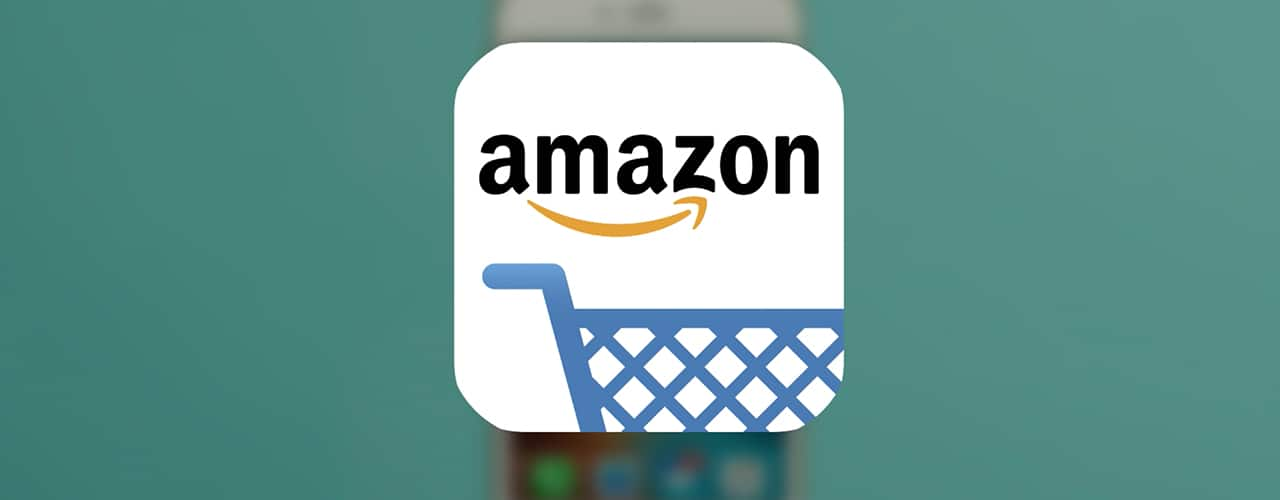
You can do some of these steps using the app as well, but there are some limitations.
1. Archiving an Order on the Amazon App
Orders can only be archived in the web browser, not in the app. So if the gift you’ve purchased is for someone who primarily uses the app, they’ll likely never see the section where you hid the present.
2. Adjusting Recommendations & Browsing History on the Amazon App
To remove browsing history and recommendations via the Amazon app, it will involve a little more steps.
- Open the Amazon App.
- Select your profile from the bottom of the page.
- Under “Your Account,” click on “See all” to expand the options.
- Scroll down to “Personalized Content.”
- Click “Browsing History.”
- Select “Manage.”
- Here you can toggle browsing history on or off.
Now for recommendations, follow the same first four steps as above, then:
- Click “Your Recommendations.”
- Select the product you don’t want to get recommendations about and tap it.
- Select “Remove this recommendation.”
How To Hide Amazon Orders on Alexa

Alexa is always listening and provides so much good information until you want her to keep a secret.
You can turn off Amazon notifications on Alexa by following these simple steps:
- Open the Alexa app on your mobile device.
- Choose “More” then “Settings.”
- Select “Notifications.”
- Go to “Amazon Shopping.”
- Find the section “Let Alexa say or show titles for items you’ve ordered.”
- Uncheck the box “For items in delivery updates” and “Including items in your shopping carts marked as gifts.”
How To Hide Amazon Deliveries from Family (If You’re Buying a Gift)
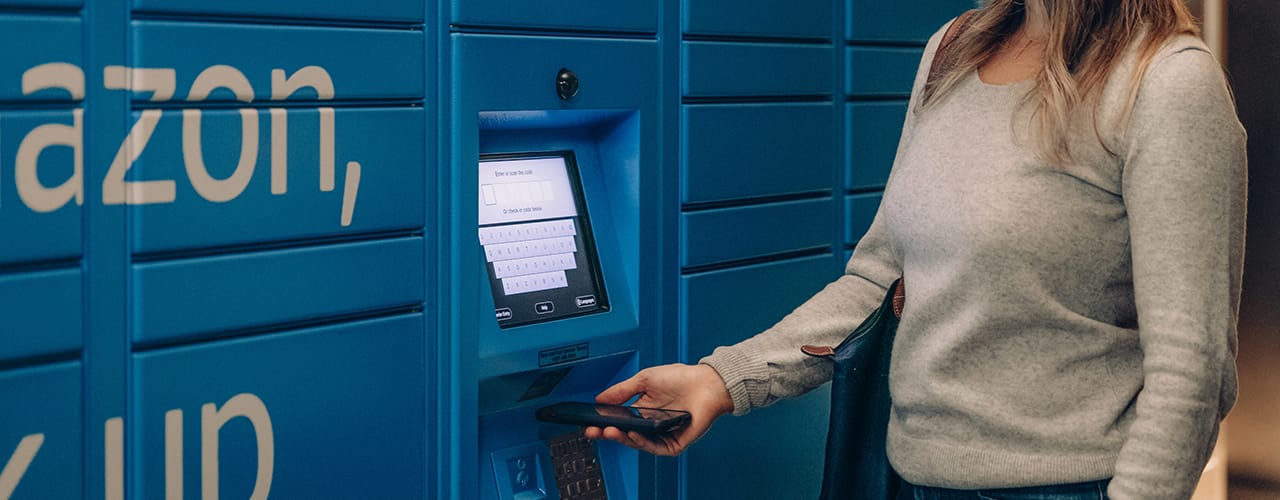
You’ve now gotten through the step of hiding the order from your loved ones, but how are you going to hide the delivery?
- Amazon Lockers: You can choose to have a delivery sent to an Amazon locker near you. You’ll get a unique pickup code or you can use a QR code from your app. The main restrictions of using a locker are the package must weigh less than 10 pounds and can’t be worth more than $5,000. It also doesn’t allow items from other countries and the item must be fulfilled through Amazon, not a third party.
- Amazon Hub Counter: You can have the package delivered to an Amazon Hub Counter and pick it up as you’re available. The package must be sold and fulfilled by Amazon and weigh less than 33 pounds. The item must also have been offered as shipping within 24 hours. You’ll see “Want this item by tomorrow? Order in the next XX minutes” to know that it’s qualified for the hub counter.
- Deliver to a different address: Each order lets you choose where it’s going to be delivered. You can add your business address or a loved one’s house so the package doesn’t get to your home doorstep. You can even deliver it to your workplace if you are there to pick it up.
- Amazon Key: You can also use the Amazon Key delivery service to have the delivery put inside your garage. You’ll need to download the myQ app to set up the service. It’s not required to have a security camera, but it helps you see when the delivery happens.
- Use Amazon Household: According to Amazon, users with their own profile cannot see each other’s order or purchase history, making it the perfect way to ensure privacy across your household. This feature can have two adults and up to four children with their own individual order list under one account. Children 12 and under have very limited access to only kid-friendly sections of Amazon.
What if I don’t want spoilers that are sent through a registry?
You can easily create a registry on Amazon for an upcoming life event like a new baby, new home, or wedding. After you compile your list, if you don’t want to know what has been purchased, use the Surprise Spoiler settings.
- Go to “Lists” under your account.
- Select the list or registry you want to adjust settings for.
- On the right side of the list next to “More” click the three dots.
- Choose “Manage List.”
- First choose your Alexa settings, whether you want people to be able to add items or not, and if you want Alexa to read your list.
- Then scroll down to “Don’t spoil my surprises” and check the box.
How do I view my archived or hidden orders on Amazon?
You will have to do this through the desktop web browser, as it’s not available to be seen through the Amazon app.
- Open up the Your Orders page.
- Click the drop-down menu of “X Orders Placed… “
- The results display defaults to 3 months, but when you open the drop-down you’ll see “Archived Orders” at the very bottom.
- Select that and you’ll be able to see the orders you’ve hidden from others.
Take Control of Your Amazon Orders
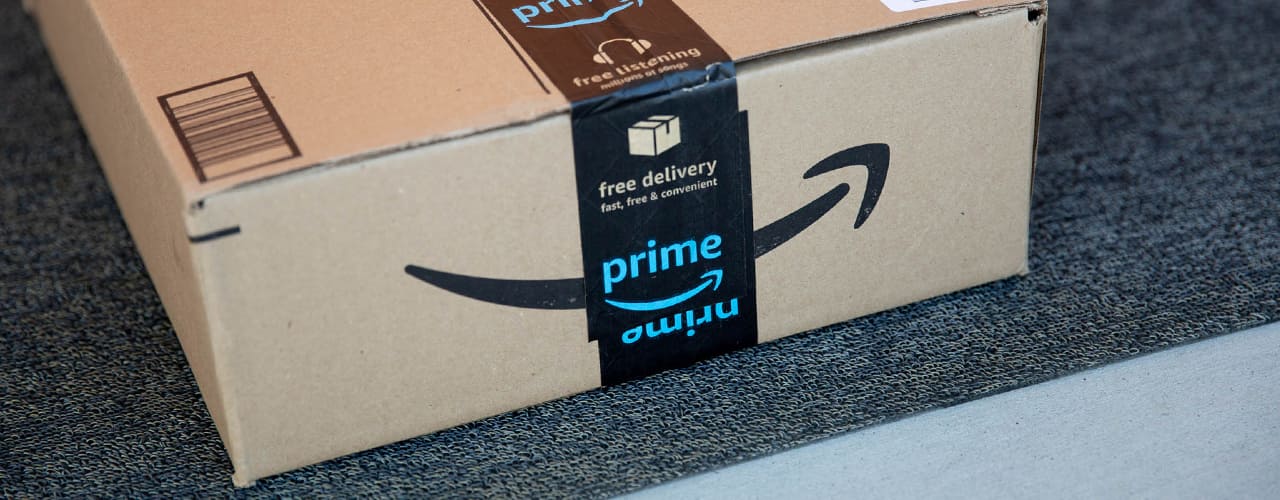
As you can see, hiding Amazon orders is a little bit of a challenge. This is especially true if you share an account with the person you are hiding the order from, and they know about the archived order section. Unfortunately, there is no way to completely make archived orders disappear. The only foolproof way is to just start using Amazon Household or create a separate Amazon account.
Up Next:
- Amazon Prime’s Try Before You Buy Can Change How You Shop for Clothing
- Your Guide to the Best Deals on Amazon Outlet
- Everything You Need To Know About Amazon Warehouse Deals