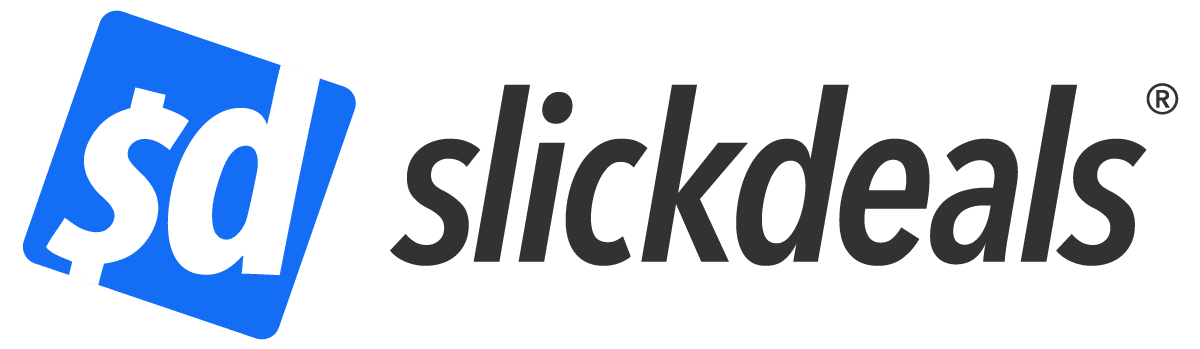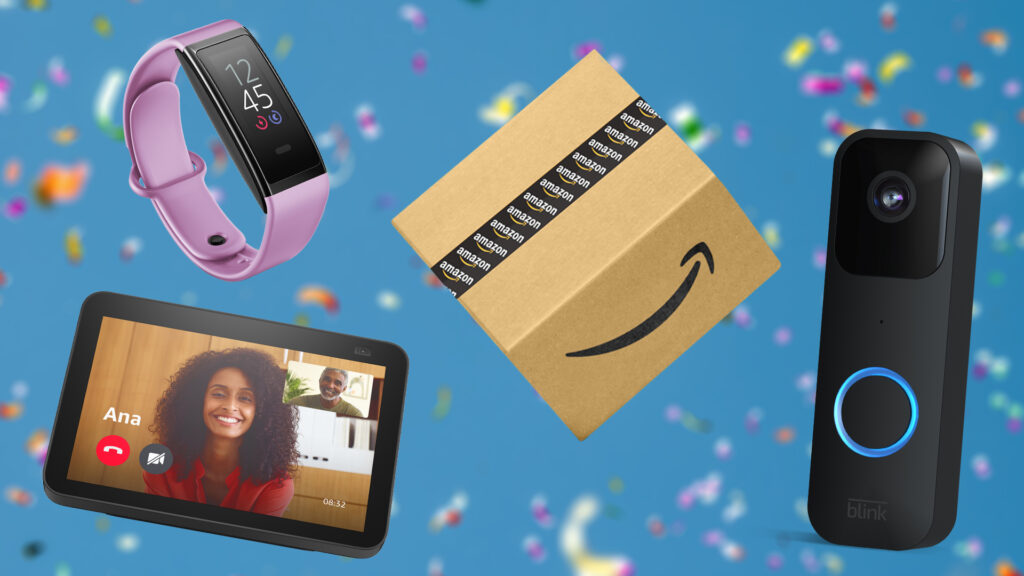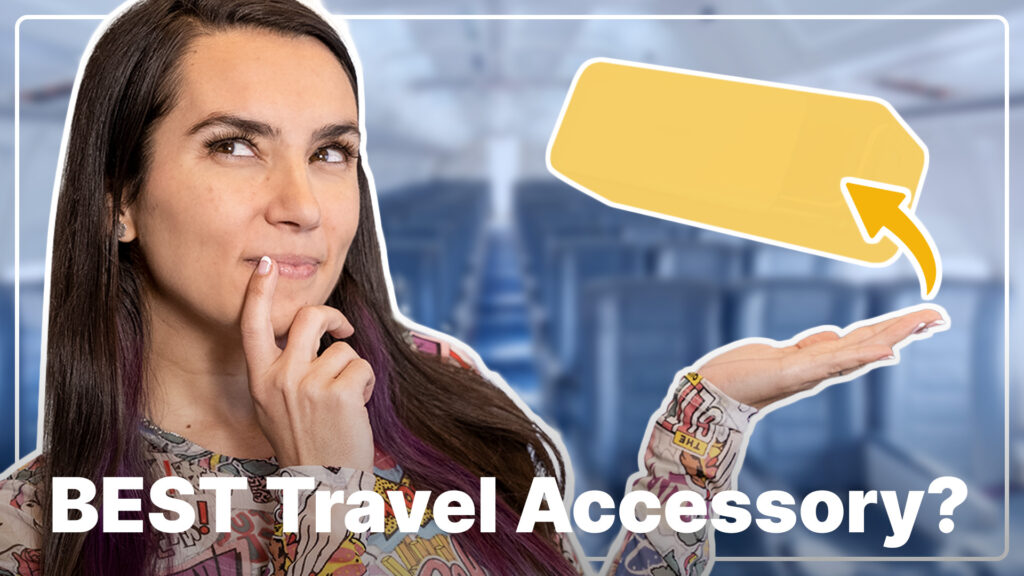Advertiser Disclosure: At Slickdeals, we work hard to find the best deals. Some products in our articles are from partners who may provide us with compensation, but this doesn’t change our opinions. Our editors strive to ensure that the information in this article is accurate as of the date published, but please keep in mind that offers can change. We encourage you to verify all terms and conditions of any product before you apply.
Reading Time: 6 minutesHere’s a product of the times. With millions of us still working from home as a result of the ongoing pandemic, Dell has responded with a premium series of home office monitors built specifically to enhance those video meetings that are now a major part of our daily lives.
These Video Conferencing Monitors don’t revolutionize how you’ll make video calls, but they do integrate into a single premium package all of the features that you need to complement a home office. These includes a high-quality built-in camera and microphone, a large speaker for clear vocal audio, on-board controls specifically for Microsoft Teams, and USB-C driven hub tech that serves as a docking station and KVM switch for modern laptops.
The Dell 34 Curved Video Conferencing Monitor is the largest in the series. It offers a massive 34-inch, curved, ultrawide canvas that’s not only perfect for multitasking, but also helps keep everyone nicely visible in meetings when the attendee count gets into the dozens.
With premium features comes the premium price of $1,149.99, which means it’s not for everyone. But for those with deep enough pockets, the Dell 34 Video Conferencing Monitor is an excellent way to enhance the work-from-home lifestyle that we’re all having to endure.
Dell 34 Curved Video Conferencing Monitor (C3422WE) Technical Specifications
- 34-inch curved ultrawide display
- IPS-type panel
- 3440 x 1440 resolution (21:9 aspect ratio)
- 60Hz refresh rate
- Around 300 nits peak brightness
- Up to 5ms GTG pixel response
- Always-on ComfortView Plus
- Picture-in-Picture compatible
- 1x DisplayPort 1.2, 1x HDMI 2.0
- 1x USB-C with DisplayPort and Power Delivery up to 90W
- 3x USB Type-A 3.2 Gen 1, 1x USB-C
- 1x 3.5mm audio jack, 1x RJ45 Ethernet port
Built for Easier Meetings
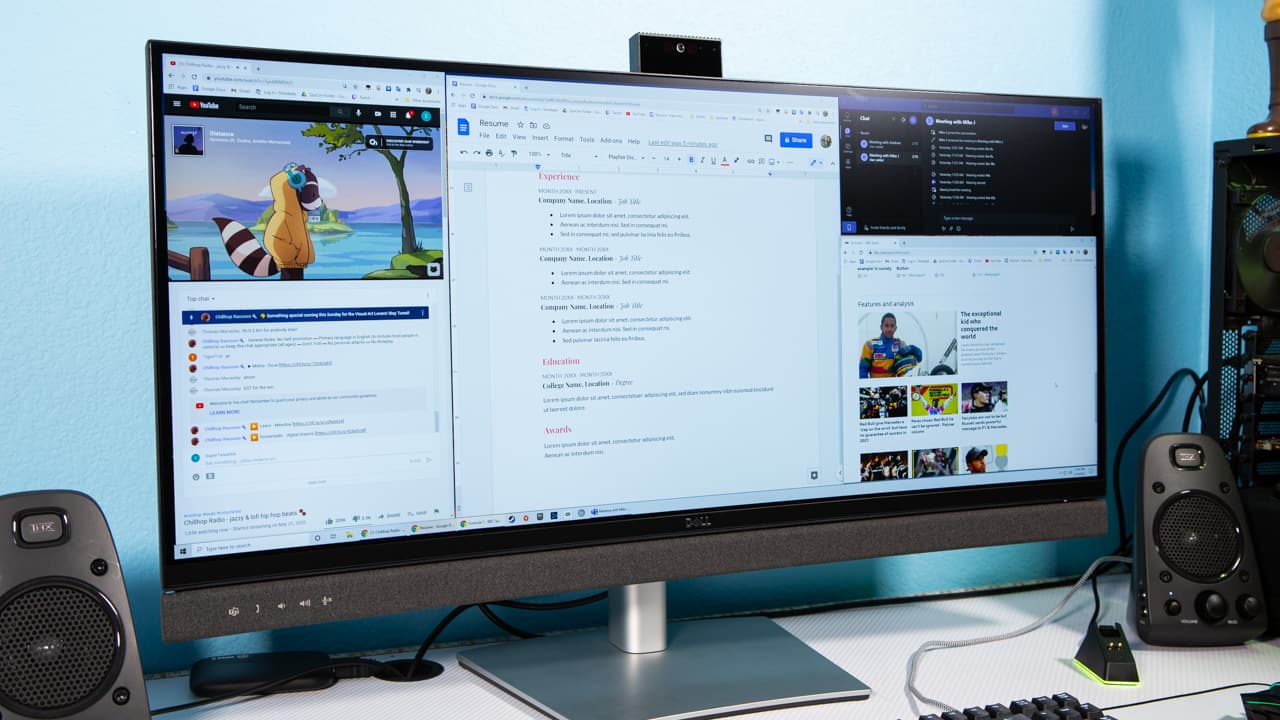
Credit: Slickdeals
At a glance, it’s obvious that the primary focus of this striking monitor is video conferencing. That huge speaker panel that runs the full width of its lower bezel isn’t just for looks. (Although it certainly looks very premium.) It combines with the built-in camera and microphone array to offer a high-quality video calling experience.

Credit: Slickdeals
The camera, which pops out with a gentle press on the upper edge of the display, is a sharp 5 megapixel, 1080p lens, with a 178°/178° wide angle view. The main camera is flanked by a dual array of echo-cancelling microphones. These are very effective according to my test subjects, who said I sounded crystal clear. And they never once heard themselves, even when I had the volume turned up.
The display also features two infrared sensors for Windows Hello facial recognition. This allows for instant signing into Windows without having to enter a pin or password, which is very convenient.
When not in use, the camera unit stows away seamlessly. It also automatically deactivates the mic and camera to alleviate any concern for privacy.

Credit: Slickdeals
The speaker panel itself is loud and clear enough that I could still hear discussions from another room. But be warned that it’s absolutely tuned for vocal clarity and not multimedia. Despite looking somewhat like a beefy sound bar, it has no real bass response and fairly muted highs. If you like music while you work, you’ll want to use separate speakers or headphones.
More unique to this monitor is a selection of touch-sensitive buttons on the left of the speaker panel. These offer convenient one-touch controls meant specifically for video conferencing use.
Alongside volume and mic mute buttons, there’s a button dedicated to Microsoft Teams, which lets you launch the Teams app, enter and leave video calls, and respond to notifications with a single touch. LEDs above the buttons light up to give you a clear indication of when Teams is active, when your mic is on, and even when you have a new Teams notification.
Are any of these features essential? No. But they do complement each other well, and it’s this level of deep integration that makes this monitor feel like a rather special, purpose-built tool.
Easily Expand Your Home Office

Credit: Slickdeals
Last year, Dell released a series of fantastic USB-C Hub monitors, which utilized the full potential of the versatile USB-C standard to effectively eliminate the need for a dedicated laptop docking station. The good news is that these USB-C features have made the jump to the new Dell Video Conferencing Monitors.
A single USB-C cable connecting your laptop to the display will handle video and audio (no need for HDMI or DisplayPort cables), along with providing a data link and power delivery.
This means that you can extend your desktop to a second screen and use extra peripherals or portable storage via the on-board USB ports (four in total). Additionally, you can access wired internet (via the built-in RJ45 Ethernet port), and keep your laptop charged with up to 90W of power — all through a single USB-C cable.
The display can even act like a KVM switch, allowing you to control two connected PCs with a single mouse and keyboard. And picture-in-picture modes allow you to see video from both PCs simultaneously, should the need arise.
Of course, you’ll need a modern USB-C equipped laptop, like Dell’s own XPS line or Microsoft’s Surface devices, to get the most out of these features. But when you do, the versatility and convenience of it is remarkable. And when you consider that it potentially does away with the need for separate docking stations and KVM devices, this not only streamlines your office setup, it also adds value to offset the premium asking price of this display.
Perfect for the Long Workday
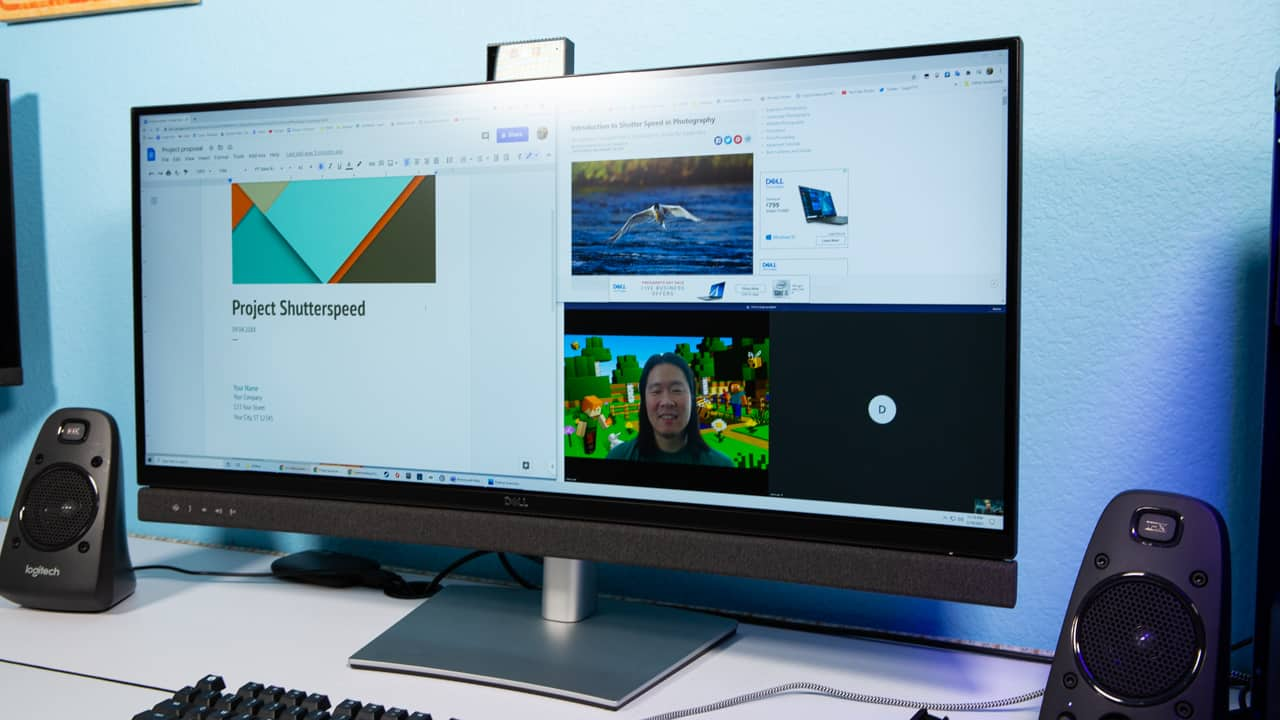
Credit: Slickdeals
Those innovative features steal the spotlight for sure, but the actual display itself is nice, too. Stretching 34 inches diagonally with a subtle curve to help increase focus, you get a workspace that’s large enough to effectively replace having two separate screens.
It’s an IPS type display, which means excellent color reproduction for visual creators, and wide viewing angles with no hue shift. The latter is especially handy since you’ll need to swivel the entire monitor should you want to adjust the viewing angle of the fixed top-mounted camera during a video meeting.
Dell’s always-on ComfortView Plus feature lowers blue light emissions for less eye strain without the yellow tint. And the various OSD Menu presets offer a great selection of screen profiles out of the box.
You can get the best out of the ultrawide dimensions with the Dell Display Manager software, which makes it easier to position multiple apps into evenly divided portions of the screen.
These excellent work-oriented features speak to this display’s laser focus on the home office. That said, with no HDR, no adaptive sync tech and a standard refresh rate of 60Hz, this is not a display suited to gamers or multimedia connoisseurs.
Should You Buy the Dell 34 Curved Video Conferencing Monitor?

Credit: Dell
The $1,149.99 asking price is not cheap for a PC display. But when you consider the sheer utility of the Dell 34 Curved Video Conferencing Monitor, it really starts to justify that price.
When used to its full potential, this one product can replace having two separate screens, a dedicated USB hub, a docking station, a webcam, separate speakers and a KVM switch. That’s of huge value, even before you consider the convenience of it all being integrated so neatly.
And if that price is truly out of your range, you could consider getting one of the two smaller models of this display. The 24-inch version costs $519.99, while the 27-inch panel is $719.99, with near identical features.
Avoid overpaying on your next display by setting a custom Deal Alert. We’ll notify you every time a new offer hits our forums. And be sure to visit the Dell Coupons page for all the latest discounts from Dell.
Up Next: