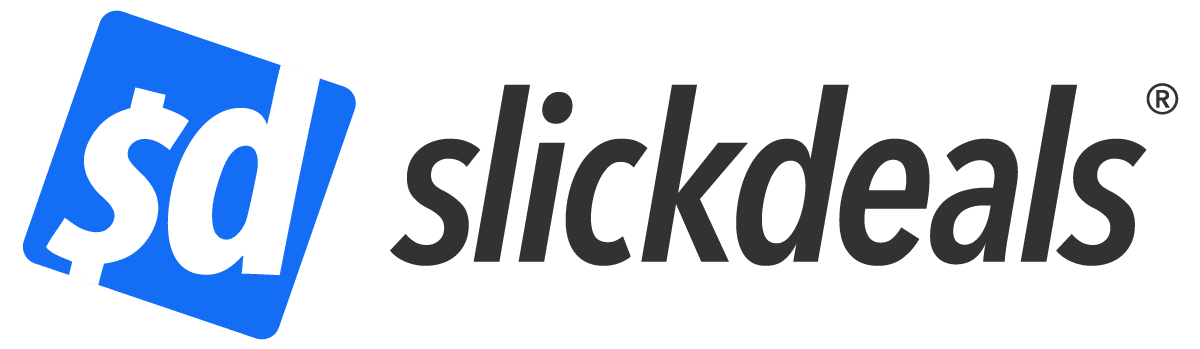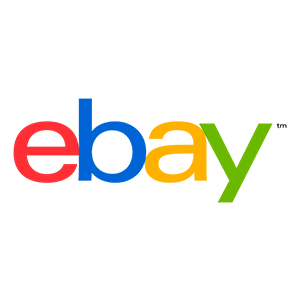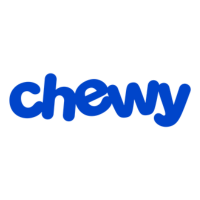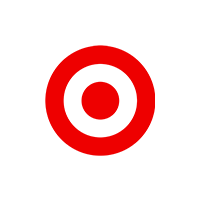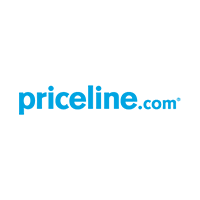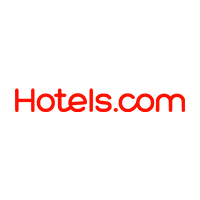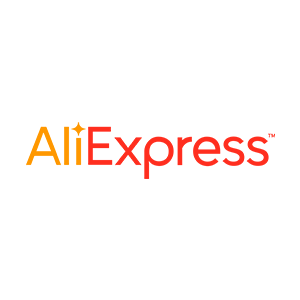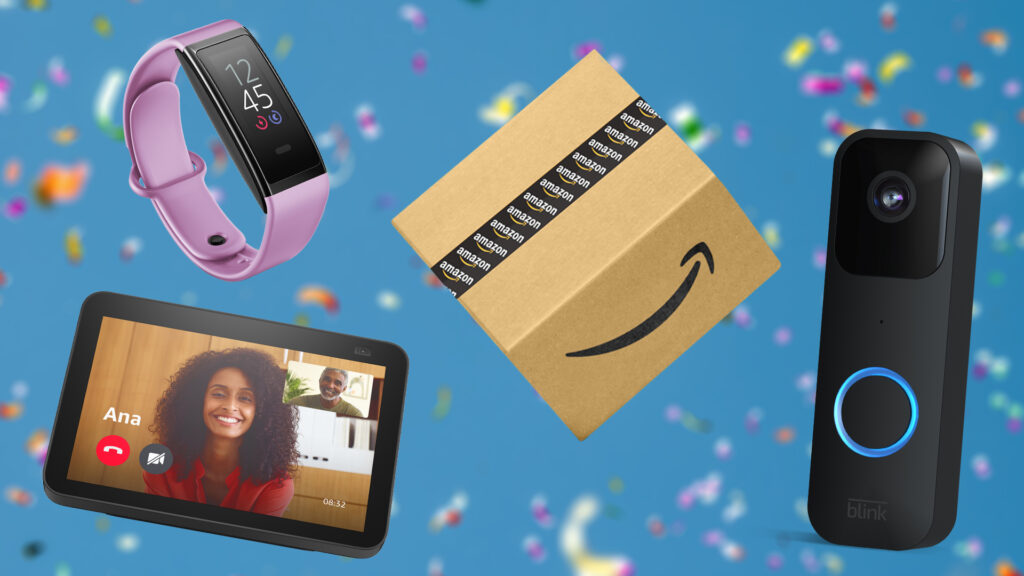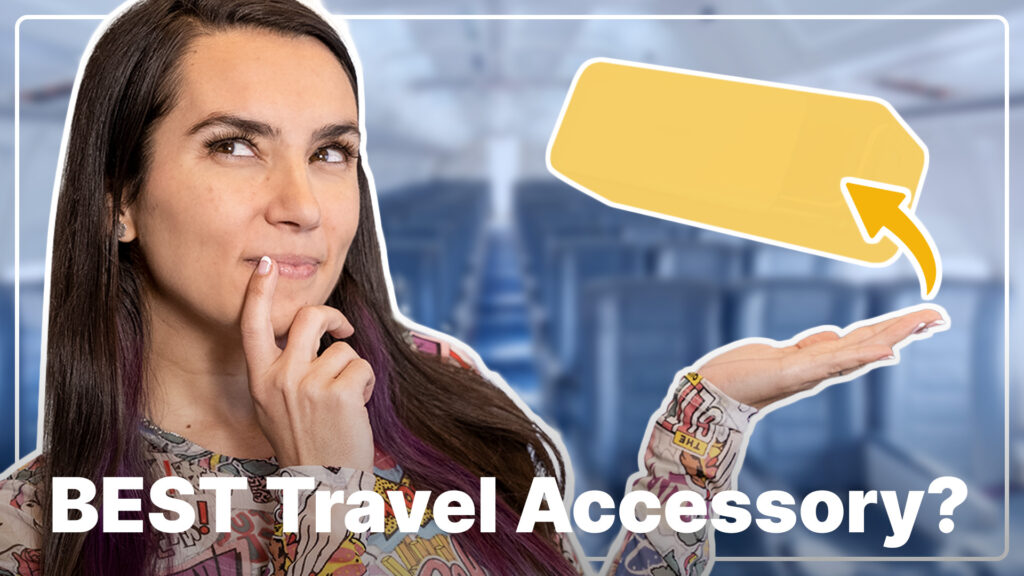Advertiser Disclosure: At Slickdeals, we work hard to find the best deals. Some products in our articles are from partners who may provide us with compensation, but this doesn’t change our opinions. Our editors strive to ensure that the information in this article is accurate as of the date published, but please keep in mind that offers can change. We encourage you to verify all terms and conditions of any product before you apply.
Reading Time: 6 minutesNothing is more frustrating than your Apple AirPods dying at the worst time — when you are working out, on an important phone call, during the most dramatic chapter of your audiobook or in the middle of your favorite podcast. Chances are, no matter how diligent you are at keeping your AirPods charged, you’ve experienced this unfortunate fate once or twice. You might be wondering, how long do AirPod batteries last? And, how do you know when your AirPod batteries are low, anyway? Here’s how to check your AirPod battery life no matter what situation you’re in.
Current AirPod Deals:
- Apple AirPods (2nd Gen) — Sale Price: $118.98 | Reg. Price: $159.99
- Apple AirPods Pro — Sale Price: $197 | Reg. Price: $249.00
How long do AirPod batteries typically last?
First and foremost, let’s discuss how long new AirPod batteries should last. Starting from a full charge, Apple AirPods typically last about six hours when using them at full volume. At half volume, they should last up to 12 hours.
How To Check AirPod Battery Life
Now that you know how charging your device works, here’s how you can see your AirPod battery life using different devices. It’s important to note that the AirPods themselves do not show battery life because they simply do not have a built-in battery indicator display. In order to know how much battery life is left, you need to plug them into the charger.
1. On your iPhone or iPad
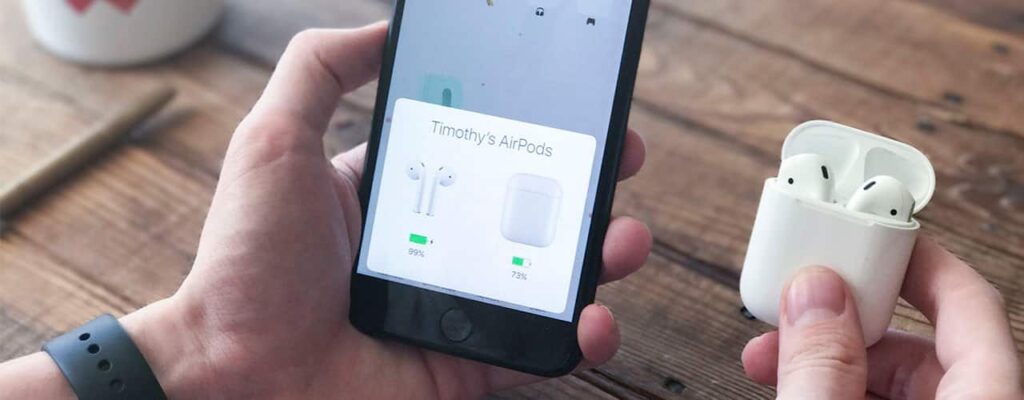
With your AirPods inside, open the lid of your case and hold it near your iPhone or iPad. Within a few seconds, a window should pop up on your iPhone or iPad giving you the exact percentage of battery life on both your AirPods and charging case. Yes, it really is that easy. Note: If you’re not seeing the pop-up window, make sure Bluetooth is enabled on your phone. Also, when the battery on your AirPods is running low — at 20%, 10% and 5% battery life, you should receive a pop-up notification on your iPhone or iPad warning you of the battery status.
2. On Your Macbook

When checking your AirPod battery life on a Mac, you can open the lid of the charging case or remove your AirPods from the case. Next, click the Bluetooth icon in the top right corner of your screen — located in the menu bar. Either hover over or click your AirPods to view the battery life of both the right and left earbud.
3. Without Using a Paired Device

There’s no real way to check the exact status of your AirPods’ battery life without a paired device. However, each earbud should sound a tone once when the battery is at 10 percent, and a second time before it completely shuts off.
4. Using the AirPod Case

Although you can’t tell the exact percentage of battery life using only your AirPod charging case, you can get an idea of whether the battery is full, near full, low, or near dead. Depending on what type of case you have for your AirPods, the status light will either be found on the front or inside between where the earbuds sit. This light provides the status of either the case or the AirPods depending on if the earbuds are in the case or not. If the earbuds are not in the case, this light indicates the battery life of the case. If the earbuds are in the case, this light indicates the battery life of the earbuds. If the earbuds are in their case and the light is green, it means they are fully charged. If the light is red, it means they need to stay in the case and require charging. If the earbuds are not in the case and the light is green, it means the case is fully charged. If the light is red, only one full charge remains in the case before it, too, needs to be charged.
Tip: Add the Battery Widget to the Home Page Screen
You can also check your AirPods’ battery life on your iPhone or iPad using the battery widget. Not sure what we’re talking about? Here’s how to install the battery widget on your device. First, your device must run on iOS 7.0 or later. If it doesn’t, you won’t have access to this widget. To add the widget:
- Go to your “Settings” app
- Click “General”
- Click “Widget”
- Select “Battery”
Adding this widget to your home screen will allow you to check the battery life of the device you’re using and the charging case as long as at least one earbud is in the case. You can also see the battery life of each earbud using the widget even if you’re wearing them. Whether you have the 2nd generation, 3rd generation, Pro, or Max, Apple AirPods are some of the best quality headphones on the market. Knowing the different ways to check your AirPod battery life can help you avoid unfortunate situations like dead headphones mid-meeting or mid-flight.
How do I preserve my AirPod battery?
There are several things you can do to preserve and conserve your AirPod’s battery life:
- Return them to the charging case immediately after use. When you plug your AirPod case into an outlet, you are charging the case, which, in turn, charges the AirPods placed inside. Each time you return your AirPods back into the case, you are charging it using the case’s battery life.
- Keep them out of extreme temperatures. Exposing your AirPods and case to extreme hot or cold temperatures can drain the battery life much faster. Don’t leave them under the sun and do store them in an area with moderate temperatures.
- Disable Siri. While Siri can be a helpful companion, having Siri on and constantly listening for instructions can take a bit more out of your battery. Disable Siri by going into the Settings > Siri & Search > Turn off Listen for “Hey Siri.”
- Avoid opening the case unnecessarily. Each time you open the case, your AirPods are using batteries to detect devices. Constantly opening and closing the case when you don’t need to can waste battery life.
- Use one AirPod at a time. While this may seem strange at first, you can prolong the use of your AirPods by only using one earbud at a time while leaving the other in the case. This can come in handy if you are on a long call and unable to reach a charger.
- Disconnect from your phone when not in use. If your phone is still connected to your AirPods via Bluetooth, even if in their case, can still drain the battery life.
How long does it take for AirPods to charge?
AirPods can be fully charged in as little as 15 minutes when you return them to the case. You can charge your AirPods three to four times with a fully charged case.
What if my AirPods are not charging?
If your AirPods aren’t charging, make sure that the cable is correctly plugged in. Check the battery status with your phone or another device to see if charging is in progress. There should be a lightning bolt symbol to show it’s charging. If it’s still not charging, check to see if your charging ports are dirty. If nothing works, you may need to reset your AirPods through the Settings or take them to the Apple Store for technical support.
How to Find the Best AirPod Deals
Looking to upgrade to AirPod Pro or Max for the additional features? Or maybe you’re looking to impress your loved one this holiday season instead. Here’s how to find the best AirPod discounts and some Apple AirPod deals you don’t want to miss.
You can also set up a Deal Alert to notify you when new AirPod deals hit the market. Customize the alert to include the brand (i.e. Apple) and keywords (i.e. 3rd generation or pro) in order to specify the search. Within no time, you should have access to the best deals available on Apple AirPods and more. Happy shopping!