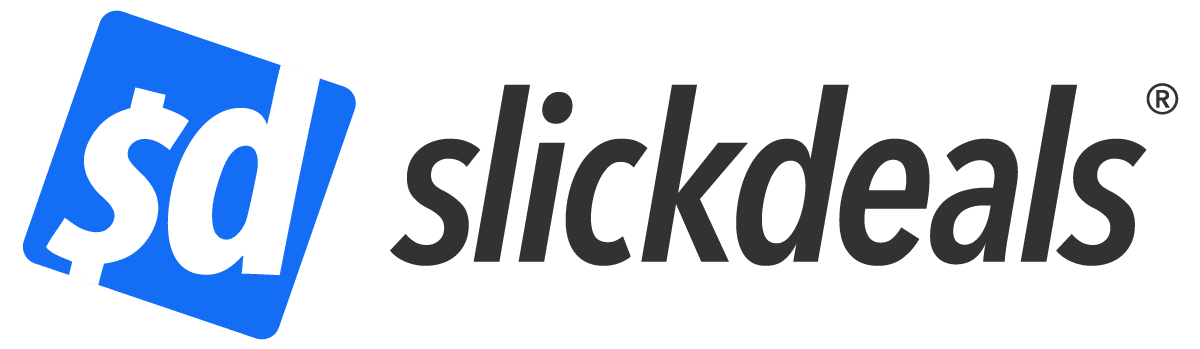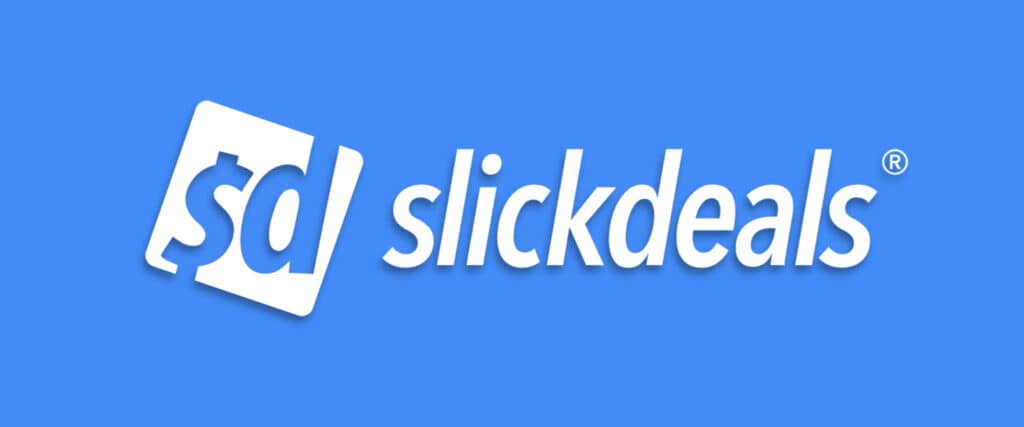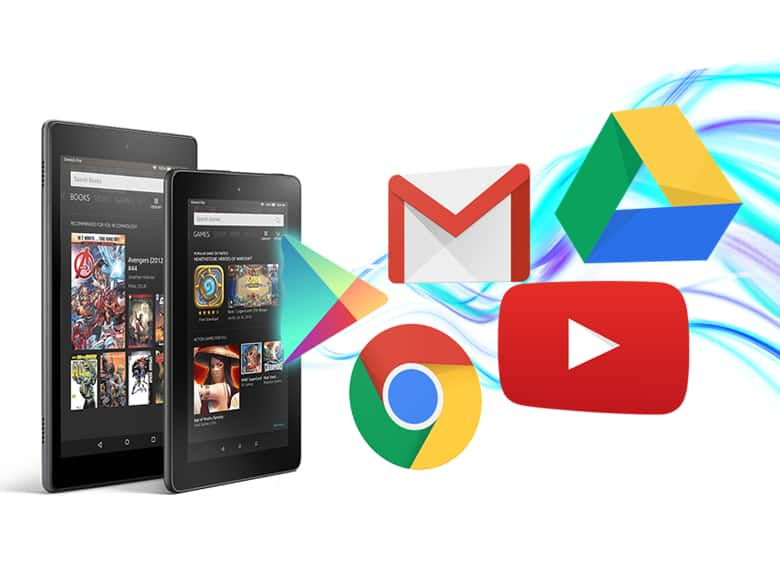Advertiser Disclosure: At Slickdeals, we work hard to find the best deals. Some products in our articles are from partners who may provide us with compensation, but this doesn’t change our opinions. Our editors strive to ensure that the information in this article is accurate as of the date published, but please keep in mind that offers can change. We encourage you to verify all terms and conditions of any product before you apply.
Reading Time: 2 minutes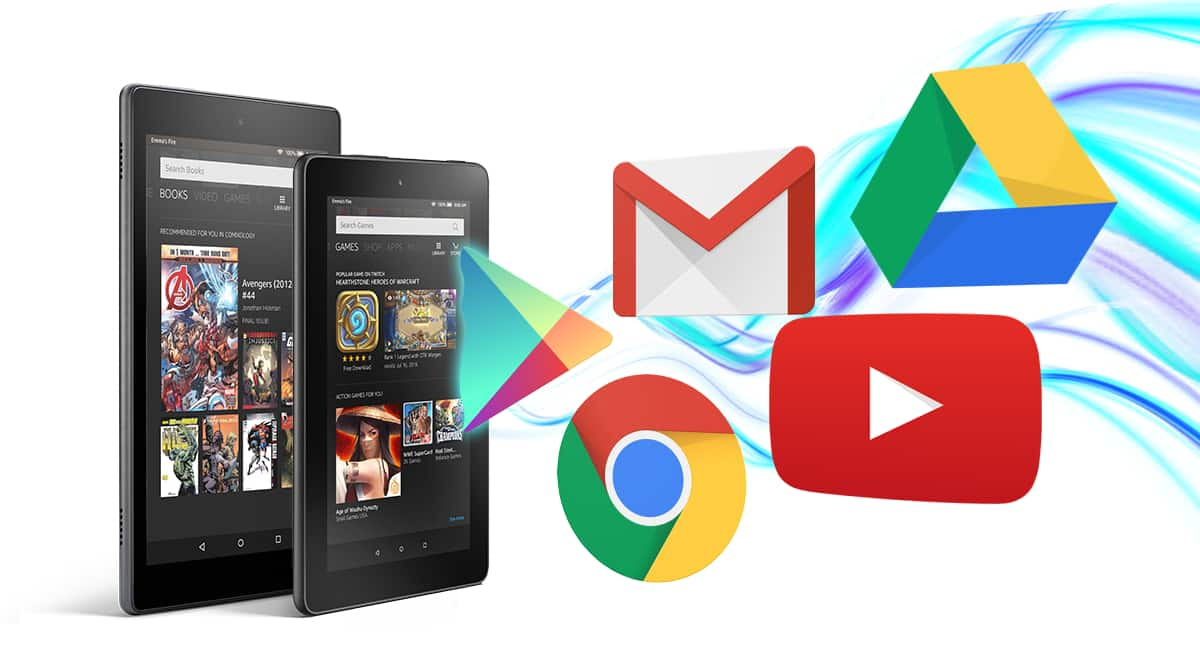
Did you know that your Amazon Fire tablet can be modified into a full-featured Android tablet with just a few steps?
Millions of people already own one of these low-cost e-readers, and with about 30 minutes of effort, this branded device can offer the same functions and apps as a much more expensive tablet.
Re-Google Your Fire Tablet
The Amazon Fire tablet is built on a branded version of Google’s Android platform called Fire OS, and unlocking its full potential is as simple as manually installing the Google Play Store. In its stock form, the Fire tablet only allows you to download programs from the Amazon App Store, which means you won’t have access to your music, games, or video libraries that live outside of Amazon’s ecosystem.
By installing the Google Play Store, you’ve increased the capabilities of your Amazon Fire to rival those of say, a Samsung Galaxy Tab. Not bad for a device that starts at $50!
Installing Google Play Store
Our friends at LifeHacker have created an awesome step-by-step guide on how to manually load the Google Play Store onto your Fire tablet. One thing to keep in mind is that future device updates from Amazon may block this installation method, so it’s best to act quickly.
The overall steps include:
- Enable developer options on the Fire tablet
- Install Android Debug Bridge (ADB) on a PC
- Install RootJunky SuperTool on a PC
- Use ADB to install Google Play Store
The entire process isn’t overly technical, and LifeHacker has done a great job of laying out each step clearly. You may still experience the occasional software bug depending on what version of Fire OS you’re using.
With a little bit of virtual elbow grease, you’ve turned your e-reader into a powerful tool for productivity, entertainment, and more!
Here’s an alternate method to install the Google Play Store without the use of a PC: