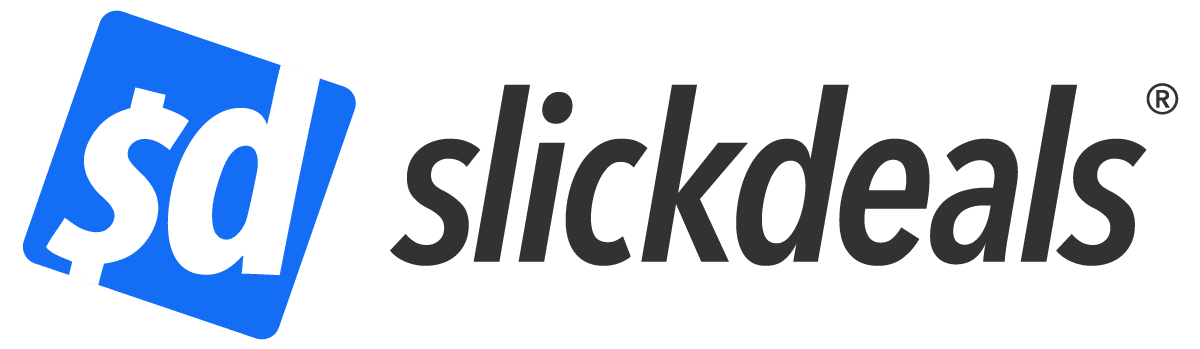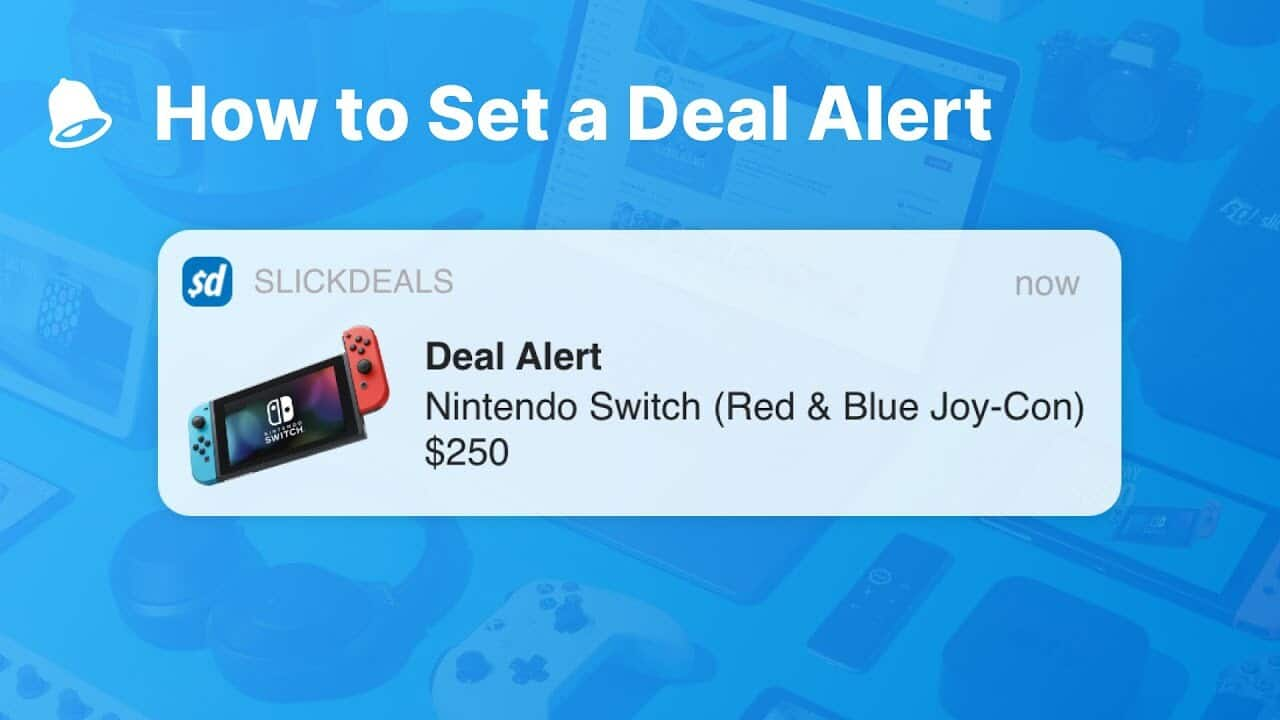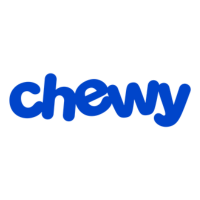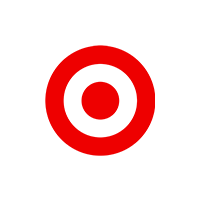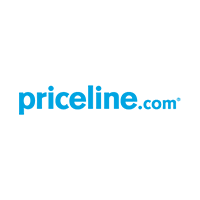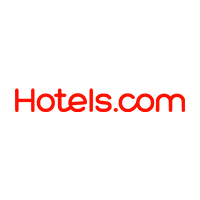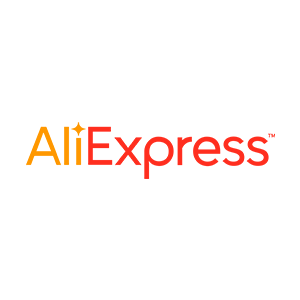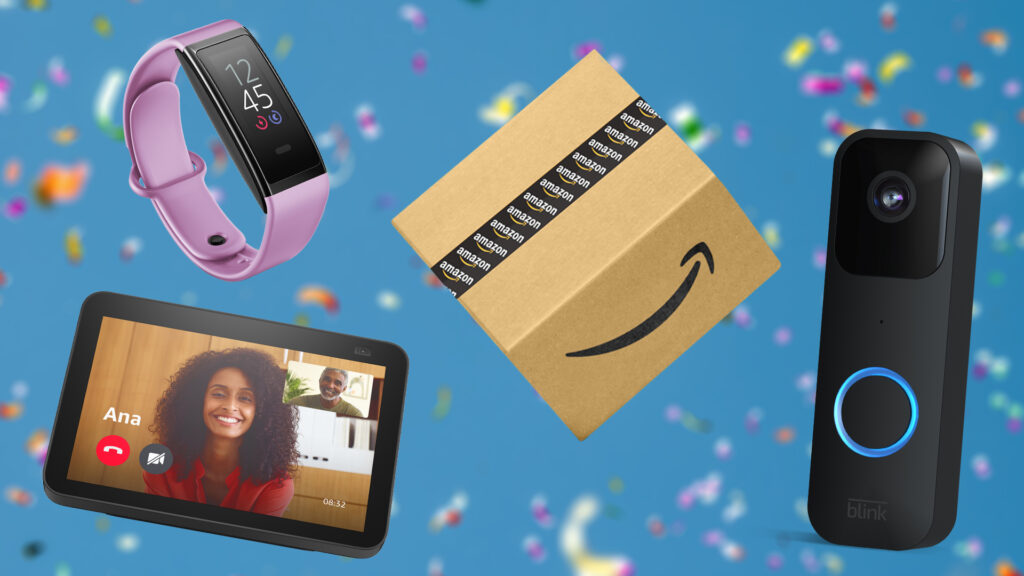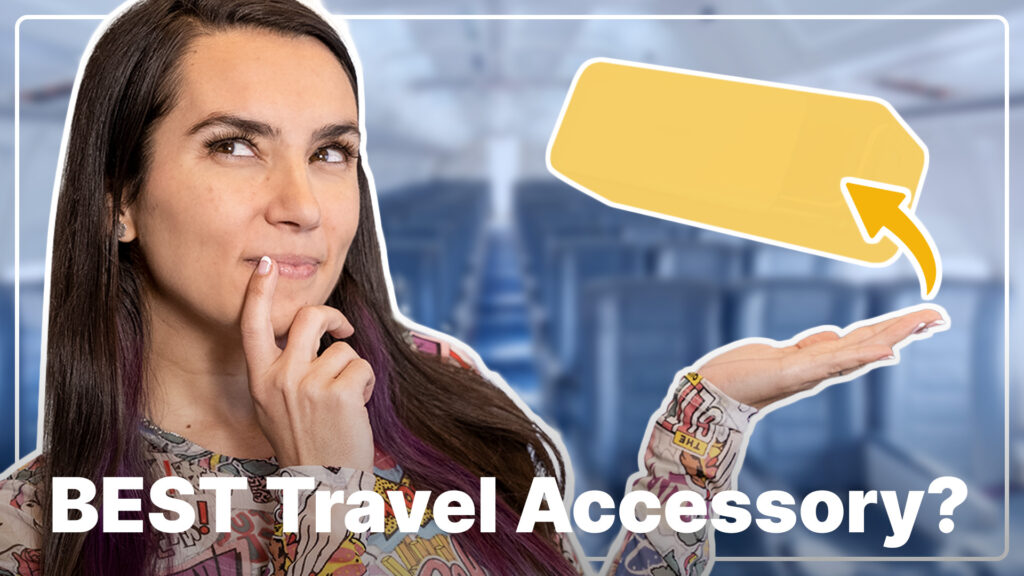Advertiser Disclosure: At Slickdeals, we work hard to find the best deals. Some products in our articles are from partners who may provide us with compensation, but this doesn’t change our opinions. Our editors strive to ensure that the information in this article is accurate as of the date published, but please keep in mind that offers can change. We encourage you to verify all terms and conditions of any product before you apply.
Reading Time: 3 minutesDeal Alerts, if you don’t already know, are one of the most powerful tools out there for saving you money. We’re going to cover what a Deal Alert is, how to set them up effectively, how to manage your existing Deal Alerts, and additional tips and tricks to maximize your savings.
What are Deal Alerts?
Deal Alerts are personalized notifications that help you get the best price on the products you want. Great deals aren’t necessarily available all the time and that’s why we created Deal Alerts. You can set a Deal Alert for specific products, stores, brands, or categories. Once you have one set up, we’ll send you a notification when our community finds a great sale that matches your Deal Alert. You can also decide how you want to be notified: either via email, a push notification on your phone, a private message, or a site notification. You can control how and when you get your Deal Alerts so you never miss out on a great price.
How to Set Up a Deal Alert
In this section we’re going to walk you through how to make one yourself. As we mentioned earlier, you can set a deal alert for products, stores, brands or categories. All you have to do is type in the keywords you would like to be notified for. The more general your keywords are, the more alerts you are likely to receive.
- Let’s say I’m looking for a Nintendo Switch. I can type in the keyword “Nintendo” which will then notify me anytime there is a deal on a Nintendo product. However, I am looking for a Switch specifically, so I am going to drill down further and type in “Nintendo Switch”. You’ll see that in many cases Slickdeals will already have a category page for a particular product. I’m gonna go ahead and select the Nintendo Switch category.
- Now I want to get even more specific. I have a gift card to Best Buy so I’m going to add a filter that the deal needs to be found at Best Buy. I’ll type in the name of the store, select it, and done. I can also choose how good of a deal I want it to be before I get notified. The higher you set your rating, the better the deal is likely to be. I usually set mine to Popular or Frontpage.
- Choose how you want to be notified. You can choose to receive an email, a private message in your Slickdeals inbox, a site notification, a mobile push notification, or any combination of those.
- Sit back and wait! We’ll notify you the moment we find a deal for the product you want.
How to Manage Existing Deal Alerts?
Once you have your Deal Alerts set up, you might want to change them. Let’s say you bought a product from an alert so you don’t need it anymore, you can just pause that alert or delete it altogether. You’ll be able to find your existing Deal Alerts in the Deal Alert Management page. From there you can edit any parameters you would like changed. You can also do this in our app by clicking on the Deal Alert icon from the menu at the bottom.
Additional Tips & Tricks
- If you don’t know which alerts you want to make, you can see the top user created Deal Alerts in our deal alert management page or app. These are one-click so you don’t need to enter anything to set the alert.
- Travel Deals: another tip is to set deal alerts for your local airport so you can stay on top of flight deals. For example, I have a Deal Alert for LAX so I can see all the great flights in my area that might not hit the Frontpage.
- If you want to really super charge your Deal Alert skills, our community created an advanced user guide.