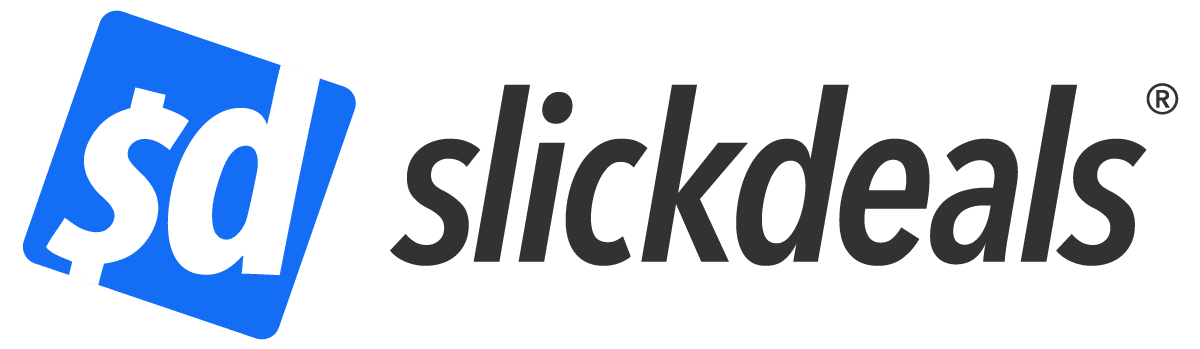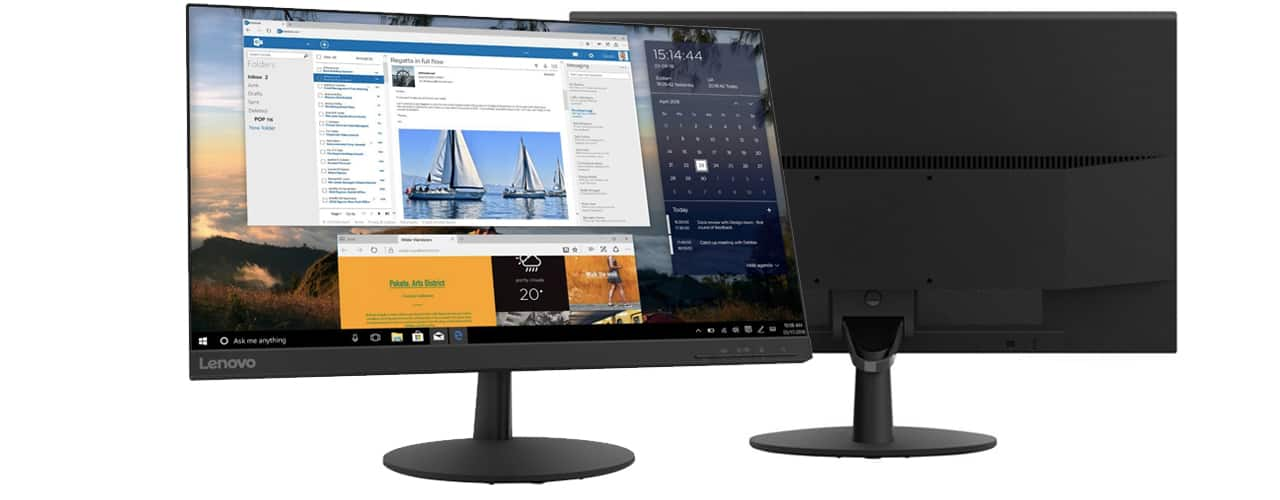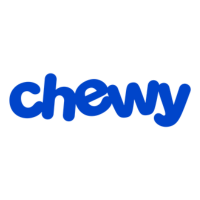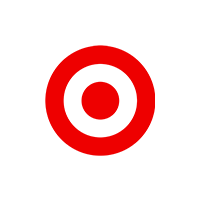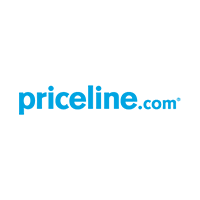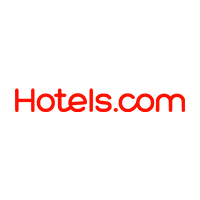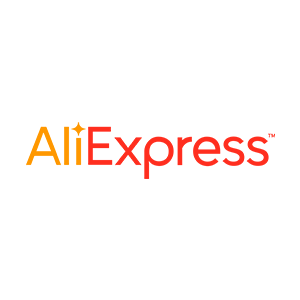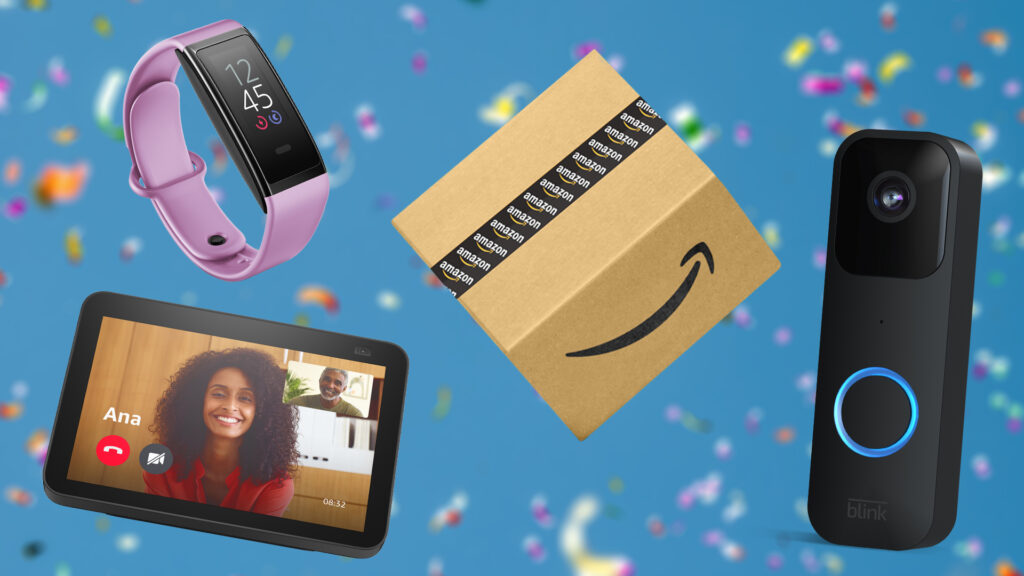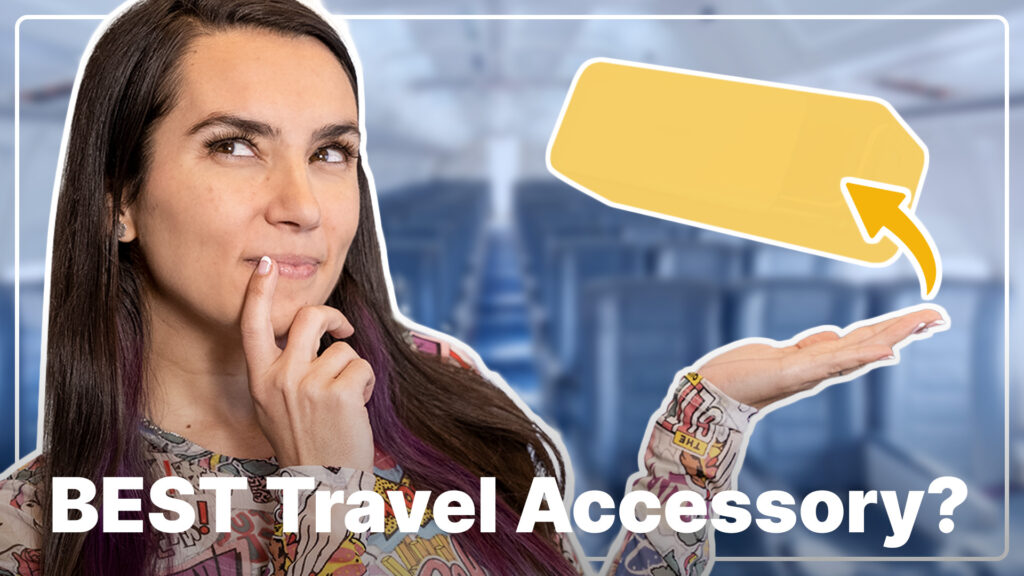Advertiser Disclosure: At Slickdeals, we work hard to find the best deals. Some products in our articles are from partners who may provide us with compensation, but this doesn’t change our opinions. Our editors strive to ensure that the information in this article is accurate as of the date published, but please keep in mind that offers can change. We encourage you to verify all terms and conditions of any product before you apply.
Reading Time: 11 minutesIf working from home has become your new normal and it looks to stay that way, at least in part, post-pandemic, then a monitor upgrade is a smart investment. Whether you are replacing an old monitor or adding screen real estate to your cramped laptop display, a new monitor can help make you more productive in your home office, dining room table or guest bedroom.
In this guide, I’ll explain which monitor specs you need to pay attention to and why they matter. After arming you with the knowledge to help you make an informed buying decision, I also recommend some current monitor deals in three price categories that range from $100 to $350. Because size and price correspond so closely to one another, you can also think of these three categories as Small, Medium and Large.
What to Look for in a Home Office Monitor
Getting the biggest monitor with the highest resolution that fits within your budget is the strategy most buyers use, and it’s one that I endorse for general office use. Screen size and resolution are the two biggest considerations, but they aren’t the only specs to keep in mind when searching for the right monitor. Items like panel technology and brightness rating are also important, as are the types of ports a monitor offers. Some monitors have internal speakers, and while they generally sound terrible, they can be useful for hearing system sounds if you don’t regularly use an external speaker or headphones while working. Also, thin screen bezels are better than clunky, thick bezels.
Gamers and creative pros might be willing to sacrifice some size for faster refresh rates and better color accuracy, but such things are less important if you are buying a monitor to give you more room for basic office tasks like keeping up with email, creating documents and spreadsheets, communicating on Slack and browsing the web.
Screen Size and Resolution
The smallest display to consider is a 24-inch model. A 24-inch display will fit most budgets and still provide more room than your current laptop display. And because the prices of 24-inch displays are so low, you could buy one now and add a second 24-inch display down the road for a dual-monitor setup that provides even more workspace. Most 24-inch displays will offer a Full HD resolution, which is also referred to as FHD or 1080p and offers 1920×1080 pixels.
Avoid low-cost 24-inch models that have resolutions lower than FHD. On the flipside, there’s no need to spend more for a higher resolution on a 24-inch display. Pixel density measures how many pixels there are per inch, and the pixel density is sufficient when you have 1920×1080 pixels stretched across a 24-inch screen. As you move up in size but not resolution, the pixel density decreases, which can make text look blurry and images fuzzy. When seated close to the display, you’ll be able to see the individual pixels of the panel instead of those pixels blending together to create a larger image. This is called the screen-door effect, because the image on the screen appears as if you are looking at it through the grid of a screen door. You want to be looking through a clean, glass door.
The next step up is a 27-inch display. At this size, you should target a Quad HD resolution, which you’ll also see listed as QHD or 2K. It offers 2560×1440 pixels, which I find is enough to avoid the screen-door effect on this size display. You’ll see some higher-priced 27-inch models with 4K resolution, but I’d save that jump up in pixels for our next category.
Moving up in price brings us to 32-inch displays. At this size, an Ultra HD resolution is in order, which is commonly called 4K or UHD and offers 3840×2160 pixels. A 32-inch monitor offers more than enough screen real estate for the vast majority of office works. Anything larger is overkill unless you are a gamer or regularly engage in media editing and creation.
In summary, remote workers are left with three monitor options: Small, Medium and Large.
| Size | Resolution | Pixels per inch | Price range |
| 24 inch | FHD (Full HD, 1920×1080) | 91.79 | $100-$200 |
| 27 inch | QHD (Quad HD, 2560×1440) | 108.79 | $200-$300 |
| 32 inch | UHD (Ultra HD, 3840×2160) | 137.68 | $300-$400 |

Credit: iStock.com/Maryviolet
Screen Technology: TN vs. IPS vs. VA
Nearly every monitor uses LCD technology, but there are different types of LCD panels, each with its own advantages and disadvantages. The three panel types you’ll most like encounter are TN, IPS and VA.
Twisted Nematic (TN) panels are the oldest, most basic panel found on lower-end monitors. They deliver the fastest response times but often at the cost of duller colors, grayer black levels, and poor viewing angles. for this reason, we recommend you avoid TN panels.
In-Plane Switching (IPS) is the most prevalent type of display and is basically the opposite of a TN panel. Rather than focusing on speed, IPS panels are known for rendering excellent colors and contrast while offering wider viewing angles — how far from off-center at which a screen can be viewed before the image degrades — in exchange for a slightly slower response time, usually hovering around 3-5ms. Because fast response time is only a priority for gamers, an IPS panel is a better fit than a TN panel for general use. We recommend you choose IPS if you want the best color reproduction and the widest viewing angles.
Vertical Alignment (VA) panels basically split the difference between TN and IPS panels. They provide a good middle ground with better-than-IPS refresh rates and the best contrast ratios of the three. VA panels have worse viewing angles and color accuracy than IPS but better than TN. Choose VA if you want the deepest blacks and brightest whites.
In the end, either an IPS or a VA panel will do the job in your home office.
More from Slickdeals: Start Spring with 3X the ThankYou Points from Citi Premier® Card
Refresh Rate and Response Time
These two specs indicate the speed of a monitor, and really concern only gamers who need a fast monitor to keep up with the frantic motion of 3D games to avoid motion blur and other artifacts. Briefly, refresh rate is the number of times per second (in Hertz, or Hz) the screen can update. Most general-purpose monitors will have a refresh rate of 60Hz or 75Hz. Unless you’re deeply into online gaming, I’d wager a large sum you won’t be able to tell the difference between a 60Hz and a 75Hz refresh rate; either will suffice. And you don’t need to pay more for a 144Hz, 240Hz or higher refresh rate on a monitor unless, of course, you do plan to use it for gaming.
Measured in milliseconds, response time measures how fast a pixel can switch states from black to white or gray to gray. Only gamers require speedy 1ms response times. You can ignore this spec, but if you take a peek then you’ll likely see IPS and VA panels claim a response time between 3ms and 8ms.

@danielkorpai via Unsplash
Brightness Rating: Know Your Nits
How bright a screen can get is more of a concern for laptops that might be used on occasion outdoors under a bright sun, but brighter is better for desktop displays, too. Brightness is measured in nits, or candelas per square meter (cd/m2). The peak brightness for most desktop monitors fall within the range of 250 to 350 nits. If you work in a dim basement or a north-facing room that doesn’t receive a lot of natural light, then you can get away with a monitor rated for 250 nits of brightness. If you are lucky enough to work in a sun-drenched room, I suggest spending a bit more for a monitor rated for 300 or 350 nits.
The A, B and USB-Cs of Monitor Ports
Take a look at your laptop or desktop to see which video ports it has so you know what type of video connection you need at the other end on the back of a monitor. Fortunately, most monitors offer both types of modern video ports, HDMI and DisplayPort. And you can always use an adapter if the ports don’t line up.
The other connection to look for — especially if you have a recent MacBook that lacks HDMI and DisplayPort connection — is USB-C. USB is usually used for data transfers, but its Alternate Mode (or Alt-Mode, for short) lets you transmit video via DisplayPort or Thunderbolt protocols. With a USB-C port, you can connect MacBooks and other laptops with only USB-C ports without the need of an adapter.
In addition to a USB-C port for making an easy video connection, a monitor might also offer a USB hub. That is, a handful of USB Type A ports that you can use to connect storage and input devices and other USB peripherals to your computer. Having USB ports on the back of a monitor saves you from having to reach under your desk to your computer to connect an external hard drive, for example, or a keyboard and mouse. Likewise, you might also find an audio jack on the back or side of a monitor for making a convenient connection to your headphones.
Recent Deals on Quality Office Monitors
Now that you know what to look for in a monitor for working remotely, it’s time to find a good deal on a monitor that fits your budget. Check out my recommendations for small, medium and large monitors for small, medium and large budgets.
Small: 24-inch FHD Monitor Recommendations
AOC 24B1H
Recent Sale Price: $109.99 | Reg. Price: $179.99
This 24-inch from AOC is on sale at Staples for a very attractive $109.99. At this price, I was convinced it would be a TN panel, which I would avoid, but it’s an VA panel to my pleasant surprise. It boasts thin screen bezels on three of its sides — all but the bottom edge — to give it a modern look and also make setting up dual displays look more seamless. (Some entry-level models suffer from thick bezels, which look clunky and interrupt a dual-display setup with a wide break between the side-by-side panels.)
The downside is it’s rated for only 250 nits, but you won’t find a brighter display at or near this price. And like other entry-level monitors, it lacks a USB hub. For video connections, you’ll need to make due with an HDMI port and a legacy VGA port; it omits a DisplayPort connection.
Specs:
- Size: 24 inches
- Resolution: 1920×1080
- Panel type: VA
- Refresh rate: 60Hz
- Max brightness: 250 nits
- Speakers: None
- Ports: HDMI, VGA
HP 24mh
Recent Sale Price: $109.99 | Reg. Price: $139.99
This HP monitor has been sitting at $110 on Amazon since last fall, making it one of the most affordable 24-inch options. It’s an IPS panel famed by thin screen bezels for an attractive look. It also has integrated speakers, which often miss the cut at this price. Like the above AOC, it’s rated for a peak brightness of 250 nits. It provides a trio of video connections: HDMI, DisplayPort and VGA. Getting an IPS panel with thin bezels and versatile video connections at this price is a great deal.
Specs:
- Size: 24 inches
- Resolution: 1920×1080
- Panel type: IPS
- Refresh rate: 60Hz
- Max brightness: 250 nits
- Speakers: 2-watt stereo
- Ports: HDMI, DisplayPort, VGA
Acer Nitro VG240Y
Price: $179.99
This model is part of Acer’s Nitro gaming line, but only casual gamers would consider this 24-inch, 75Hz monitor while the majority of gamers would have their eyes on the pricer, 144Hz version of the Nitro VG240Y. This 75Hz model is not without gaming tech; it features AMD FreeSync, an adaptive synchronization technology that matches the refresh rate of a monitor to the frame rate of a compatible AMD graphics card (or a compatible card from Nvidia with some tweaking).
See the Acer Nitro VG240Y on Amazon
With the monitor refresh rate and GPU’s frame rate in sync, you’ll be able to enjoy tear-free gaming. FreeSync is not a concern for general use, but like the above HP display, the Nitro VG240Y gets you a 24-inch IPS panel for a small sum. It’s currently $177.99 on Amazon.
Specs:
- Size: 24 inches
- Resolution: 1920×1080
- Panel type: IPS
- Refresh rate: 75Hz
- Max brightness: 250 nits
- Speakers: 2-watt stereo
- Ports: HDMI x 2, VGA
Medium: 27-inch QHD Monitor Recommendations
Lenovo L27q-30
Recent Sale Price: $189.99 | Reg. Price: $199.99
Move up to the 27-inch size and you not only get more screen real estate with a finer resolution but also a brighter display. Currently marked down to $200 or less on Newegg, this 27-inch QHD model from Lenovo is an IPS panel rated for 350 nits of brightness. It features both HDMI and DisplayPort connections and also offers AMD FreeSync should you want to dabble in some casual gaming when the workday is done.
See the Lenovo L27q-30 at Newegg
Specs:
- Size: 27 inches
- Resolution: 2560×1440
- Panel type: IPS
- Refresh rate: 75Hz
- Max brightness: 350 nits
- Speakers: None
- Ports: HDMI, DisplayPort
LG 27QN600-B
Recent Sale Price: $226.99 | Reg. Price: $279.99
This LG monitor is also an IPS panel with a QHD resolution, a 75Hz refresh rate and 350 nits of brightness. It’s currently priced at $279 on Amazon and boasts an attractive design with thin bezels and a simple, arched stand. It provides a pair of HDMI ports and a DisplayPort connection along with AMD FreeSync but no speakers.
See the LG 27QN600-B on Amazon
Specs:
- Size: 27 inches
- Resolution: 2560×1440
- Panel type: IPS
- Refresh rate: 75Hz
- Max brightness: 350 nits
- Speakers: None
- Ports: HDMI x 2, DisplayPort
ViewSonic VX2785-2K-MHDU
Recent Sale Price: $229.99 | Reg. Price: $339.99
The highlight of this 27-inch ViewSonic model priced at $300 is its USB 3.2 Type C port. With a USB-C port, you can connect a MacBook and other laptops with a USB-C port (but not HDMI) to the monitor without an adapter or special conversion cable. And it also provides HDMI and DisPlayPort connectivity. It’s rated for 300 nits of brightness and features a pair of three-watt speakers.
See the ViewSonic VX2785-2K-MHDU on Amazon
Specs:
- Size: 27 inches
- Resolution: 2560×1440
- Panel type: IPS
- Refresh rate: 60Hz
- Max brightness: 300 nits
- Speakers: 3-watt stereo
- Ports: HDMI, DisplayPort, USB-C
Large: 32-inch UHD Monitor Recommendations
Westinghouse WH32UX9019
Recent Sale Price: $282.99 | Reg. Price: $349.99
When it’s on sale, this 32-inch, 4K monitor from Westinghouse model is one of the few such monitors priced just under $300. It’s a VA panel but rated for only 220 nits of brightness, making it a better choice for a basement or other dark room rather than a home office that receives lots of direct sunlight. It features thin bezels, both HDMI and DisplayPort connectivity, and a USB hub.
See the Westinghouse WH32UX9019 at Newegg
Specs:
- Size: 32 inches
- Resolution: 3840×2160
- Panel type: VA
- Refresh rate: 60Hz
- Max brightness: 220 nits
- Speakers: None
- Ports: HDMI x 2, DisplayPort
LG 32UL500-W
Recent Sale Price: $296.99 | Reg. Price: $329.99
This LG model is a brighter version of the above Westinghouse display. It’s a VA panel rated for 300 nits of brightness and supplies HDR10 for a more dynamic image. It also supplies five-watt stereo speakers.
See the LG 32UL500-W at Amazon
Specs:
- Size: 32 inches
- Resolution: 3840×2160
- Panel type: VA
- Refresh rate: 60Hz
- Max brightness: 300 nits
- Speakers: 5-watt stereo
- Ports: HDMI x 2, DisplayPort
Lenovo ThinkVision T32h-20
Recent Sale Price: $350.55 | Reg. Price: $369
You can get this 32-inch ThinkVision monitor direct from Lenovo for a very reasonable $369. It’s an IPS panel rated for a bright 350 nits and features a USB-C port with DisplayPort Alt-Mode support along with HDMI and DisplayPort connections.
See the ThinkVision T32h-20 at Lenovo
Specs:
- Size: 32 inches
- Resolution: 3840×2160
- Panel type: IPS
- Refresh rate: 60Hz
- Max brightness: 350 nits
- Speakers: None
- Ports: HDMI, DisplayPort, USB-C
More to consider:
- Review: Alienware’s 38-inch Curved Gaming Monitor Is a Spectacular Viewing Experience
- Stop Overpaying for Shows and Get on These Streaming Bundles
- Apple Watch Sales are Everywhere: Find Deals on Series 6, SE and More