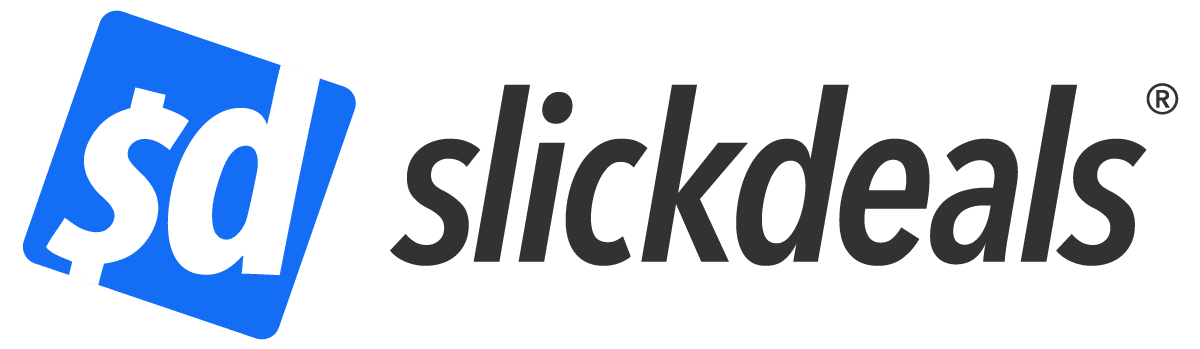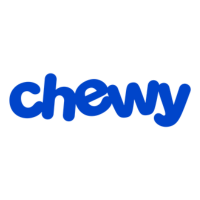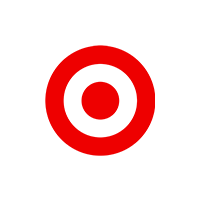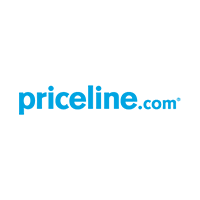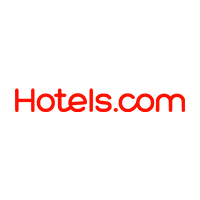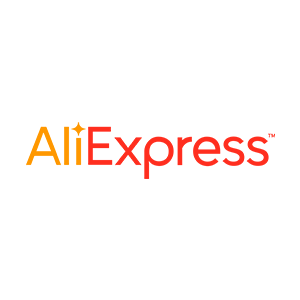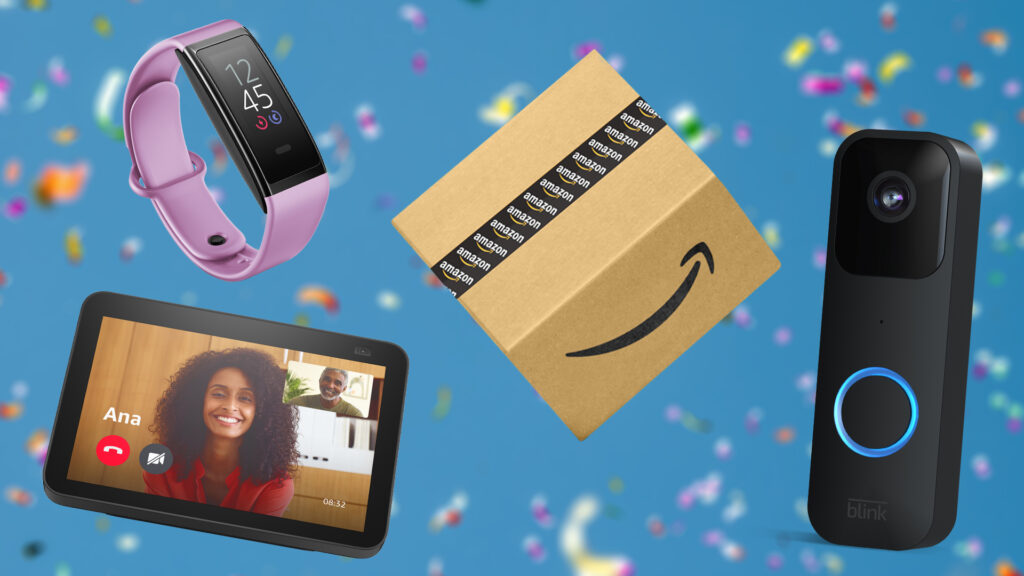Advertiser Disclosure: At Slickdeals, we work hard to find the best deals. Some products in our articles are from partners who may provide us with compensation, but this doesn’t change our opinions. Our editors strive to ensure that the information in this article is accurate as of the date published, but please keep in mind that offers can change. We encourage you to verify all terms and conditions of any product before you apply.
Reading Time: 4 minutesThe advantages of purchasing a MacBook are endless. From a high-end look and high-definition screen display to its very powerful operating system and renowned durability, the MacBook is certainly one of the most versatile and highly-coveted machines out there.
However, the MacBook Pro and MacBook Air have drawn flack for having their traditional USB-A ports removed and replaced with Thunderbolt ports that are only compatible with USB-C. This has left many users trying to figure out how to connect their USB-A devices to the smaller USB-C ports.
So if you’re about to buy a new MacBook, don’t forget that you still need some extra money to buy compatible adapters, hubs, or docking stations if you plan to continue using your peripheral devices.
Why Do New MacBooks Only Come With USB-C Ports?
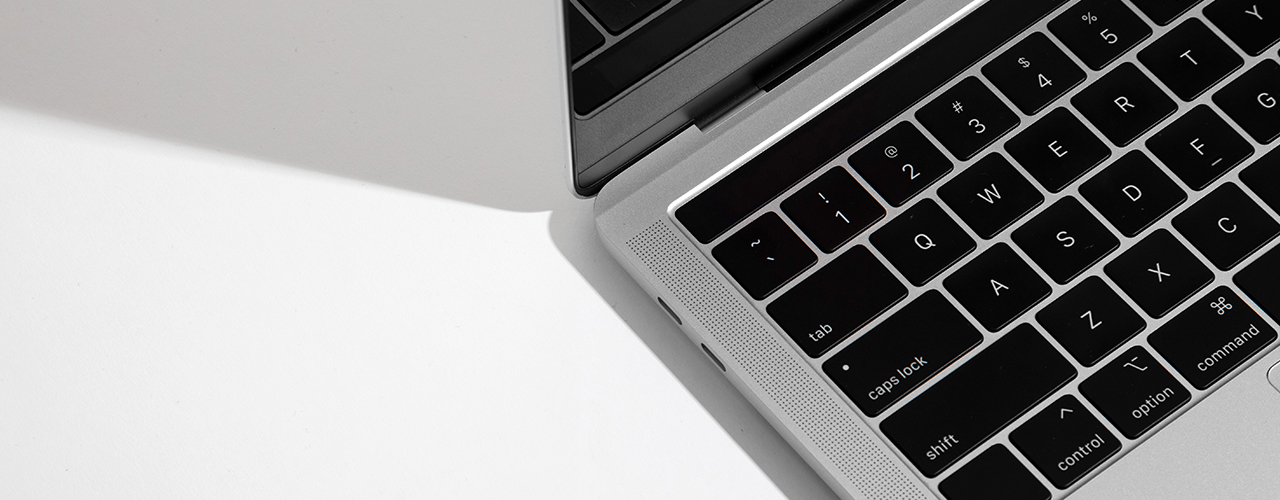
It was in 2016 when Apple introduced its new MacBook Pro which came without the standard USB-A ports. Apple also removed the HDMI port and the SD card slot, and replaced everything with four USB-C ports. One of the reasons why Apple reverted to using the slimmer USB-C ports was to support its goal of having the MacBook look thinner and feel lighter. It certainly did the job as MacBooks are now slimmer in appearance, and in essence, more fashionable.
Furthermore, the USB-C port is more powerful than other traditional ports, particularly in terms of charging and transmitting speed. It also negates the complexity of having extra ports, and protects you from security issues that the old ports have. Overall, Apple did a tremendous job of braving the uncertainty and pushing through with a new trend.
But for those who just bought a new MacBook and struggling to connect devices without the USB-A you’re so familiar with, we’re here to help.
How to Connect Your USB-A Devices to MacBook Pro or Air

Since most of today’s external hard drives, mouse, keyboards, joysticks, printers, scanners, and digital cameras still make use of the traditional USB-A cables, follow these steps first to be able to connect your USB-A devices into your MacBook.
- Find or purchase a USB-C adapter or hub that has a USB-C connection on one end, and a USB-A port on the other. These will be compatible with MacBooks.
- Connect the adapter or hub into your MacBook Pro’s or MacBook Air’s USB-C ports.
- As soon as a light appears on the adapter or hub, you can now plug in your USB-A devices. They are now ready for use.
How to Connect a USB Flash Drive on a MacBook
Through these simple steps, you’ll see that connecting a USB flash drive on your MacBook is just as easy as plugging in USB-A devices.
- Find or purchase a USB-C adapter.
- Connect the adapter into one of your MacBook Pro’s or MacBook Air’s USB-C ports.
- Plug in your USB flash drive into the adapter, and you’ll now be able to save and transfer files into your MacBook.
- After using your USB flash drive, properly eject it from the MacBook so as to avoid corrupted files.
Is Thunderbolt the Same as USB-C?

They may look exactly the same, but the Thunderbolt ports are much faster than USB-C ports. Through the Thunderbolt port, you can transfer files up to 40Gbps, which is twice the speed of a USB-C port. Moreover, Thunderbolt ports are all fully compatible with USB-C devices and cables.
What To Do If Your USB Device is Not Showing Up
If your USB device is not being detected, try several things:
- Check if the cables are properly connected
- Make sure that your software is updated
- Try quitting and reopening apps
- Restart your MacBook
If the problem persists, there’s a possibility that the USB device is corrupted or your MacBook needs to be serviced.
Must-Have Accessories & Adapters for USB-C Ports

You need at least one of these accessories to be able to connect your USB-A devices on your MacBook Pro or MacBook Air.
1. USB-C to USB Adapter
A USB-C to USB adapter allows you to connect your USB-A devices to your MacBook. It is useful when you have only one USB-A device to plug into your MacBook.
Apple has a USB-C to USB-A adapter that is compatible in iPads, MacBooks, and iMacs.
Other adapters to consider:
2. USB-C Hub
If you need to plug in multiple USB-A devices into your MacBook, then buying a USB-C hub is the way to go. A USB-C hub usually contains at least five ports that you can use at the same time.
There are also other USB-C hubs that have a 7-in-2 feature, which includes 1 multi-function USB-C port, 1 USB-C data port, 2 USB-A ports, 1 HDMI port, 1 SD card slot, and 1 microSD card slot.
Other hubs to consider:
Best Current Chargers & Power Bank Deals
Here are the best deals on chargers and power banks currently live on Slickdeals. Many of them are compatible with Mac and USB-C ports.
-
JOYROOM 2500mAh Portable Magnetic Charger for Apple Watch w/ USB C Cable (Black, Blue or Pink) $9.79 + Free Shipping w/ Prime or on $35+
See Deal -
$12.99* | Lisen 2-in-1 Travel Apple Magsafe Charger Stand at Amazon
See Deal -
IKEA SJÖSS 1-Port USB-C Power Delivery Chargers: 65W $25, 20W $4 + Free Store Pickup
See Deal -
Best Buy Plus and Total Members: Insignia – 65W USB-C Wall Charger for MacBook Pro, iPad, iPhone, Apple Watch, Samsung Smartphones & More – White
See Deal -
3-Pack Otterbox Premium Pro Fast Charge Lightning to USB-C Cable (Silver, 6.6-ft) $14.99 ($4.99 each) + Free Shipping w/ Prime
See Deal -
$29* | Apple 35W Dual USB-C Port Power Adapter at Amazon
See Deal -
65W CUKTECH Gan III Foldable Wall Charger w/ 6′ USB-C Cable $9.99 + Free Shipping w/ Prime or on $35+
See Deal -
Anker Nano 45W Folding Charger w/ 6′ USB-C Cable, $20
See Deal -
Baseus 140W 4.9′ 2-in-1 USB C to USB C Fast Charging Cable $14 + Free Shipping
See Deal -
Prime Members: FLYLEAD up to 90W 4-Port USB-C Fast Charging Car Charger (2x USB-C & 2x- USB-A) $9.44 + Free Shipping
See Deal
Get the Best Deals at Slickdeals
Apple doesn’t usually publicly roll out promos on its products, but there are coupons and deals that you can score when you know where to search. You can find these exciting Apple deals at Slickdeals, a crowdsourced shopping platform that has saved online shoppers over $6.8 billion in the last 20 years.
If you’re looking for coupons and promos on USB-C adapters and other accessories for your MacBook, set a Deal Alert and you’ll get notified of the latest deals.