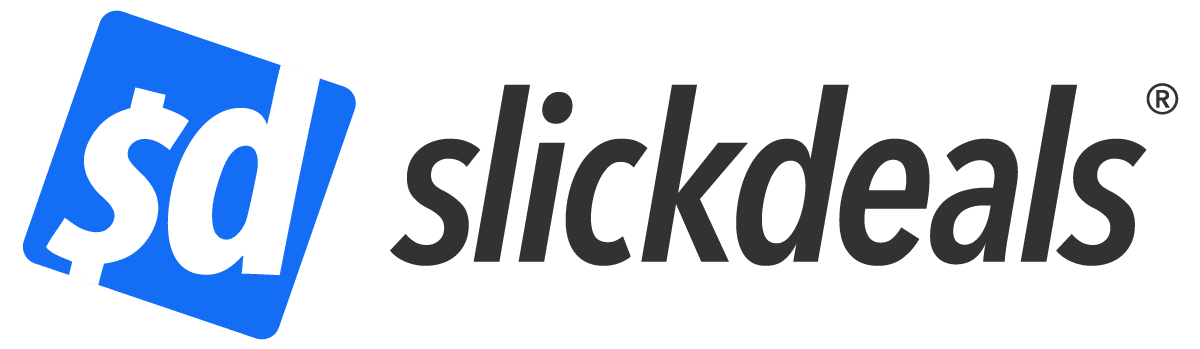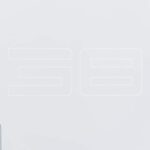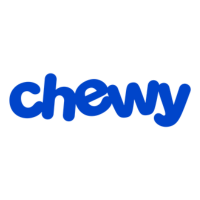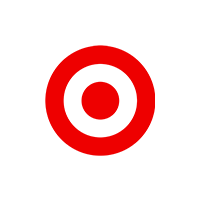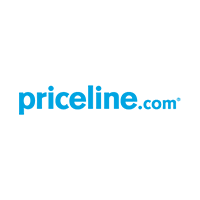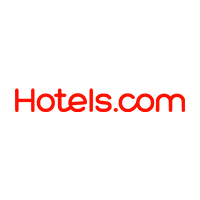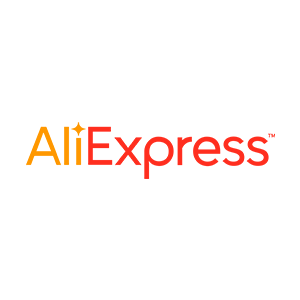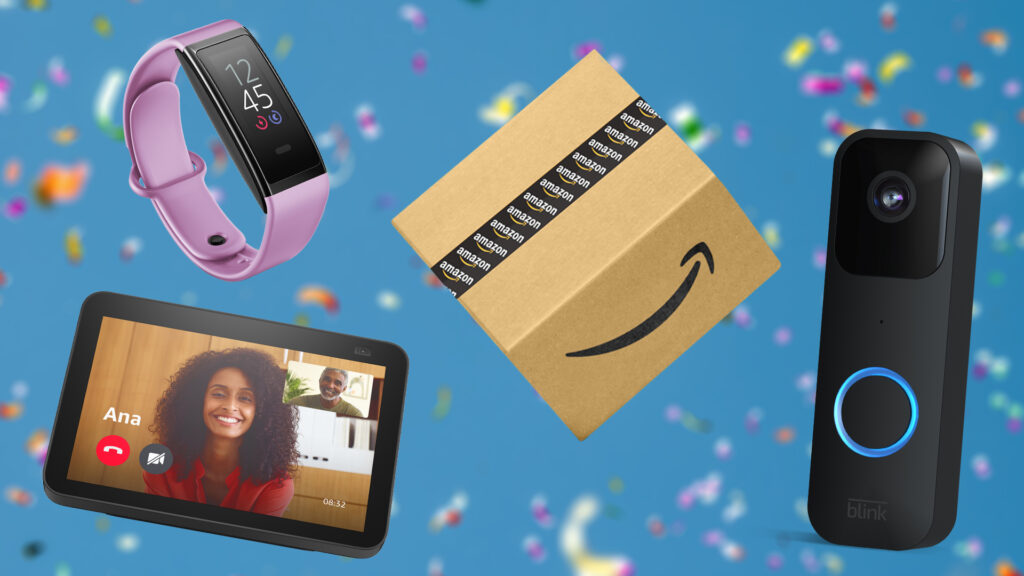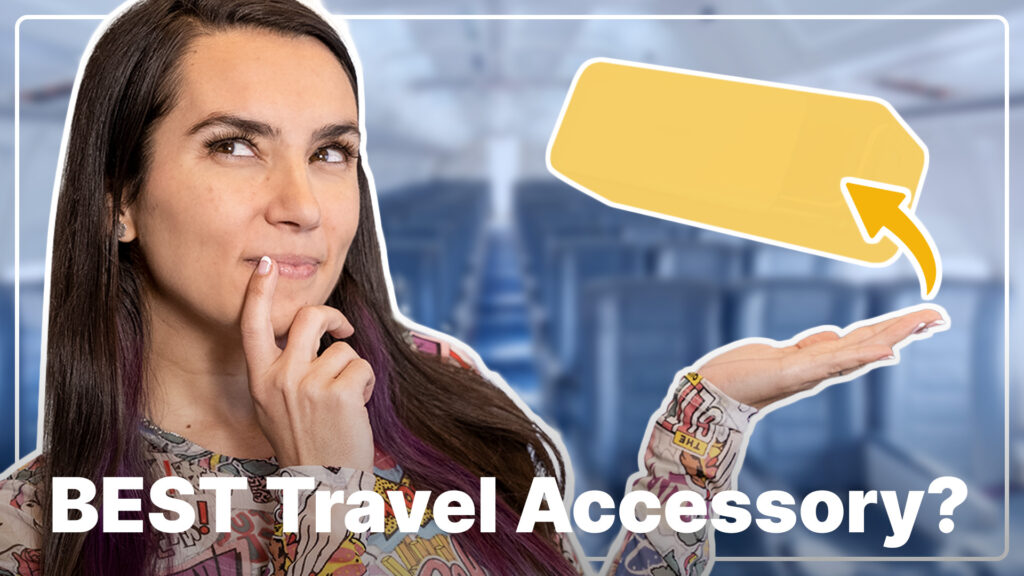Advertiser Disclosure: At Slickdeals, we work hard to find the best deals. Some products in our articles are from partners who may provide us with compensation, but this doesn’t change our opinions. Our editors strive to ensure that the information in this article is accurate as of the date published, but please keep in mind that offers can change. We encourage you to verify all terms and conditions of any product before you apply.
Reading Time: 8 minutesI was never truly sold on the ultrawide movement. To me, they always felt like a full 4K monitor had been cut in half. But, at 37.5 inches from corner to corner, the massive Alienware 38 Curved Gaming Monitor has me well and truly on board.
The sheer size makes all the difference. The display area is taller than a decently sized 16:9 monitor (including my 27-inch Acer Predator), but the horizontal dimension reaches deep into your peripheral vision. Thus, for the first time, I genuinely feel like I’m getting double the width, rather than simply losing half the height.
It also has a killer specs list that makes it great not just for gaming but also as a productivity monitor. It’s a true replacement for the traditional multi-monitor setup. But this luxury will cost you. With a regular retail price of $1,899.99, it’s quite the investment. But for your money, you’re getting one of the most cutting edge, awe-inspiring gaming monitors available today.
Alienware 38 Curved Gaming Monitor Technical Specifications
- 37.5-inch ultrawide display
- 3840 x 1600 resolution (21:9 aspect ratio)
- 2300R curved
- IPS type display
- 95% DCI-P3 wide color gamut
- VESA DisplayHDR 600 with local dimming
- Nvidia G-Sync Ultimate
- 144Hz refresh rate
- Up to 1ms gray to gray pixel response
- Ambient Light Sensor
- ComfortView mode
- 1x DisplayPort, 2x HDMI 2.0
- AlienFX RGB lighting
Yes, It’s Really Wide

Credit: Slickdeals
The Alienware 38 Gaming Monitor has an impressive list of features, as you’d expect with a price tag that will bust through the $2,000 mark once taxes are added. But in the interest of not getting bogged down in the numbers, just have a glance at the list above. Yes, it’s big. It’s also bright, vibrant and fast.
With that established, I just want to talk about what it’s like to use such a massive, expensive monitor. The short answer? It’s amazing in just about every way.
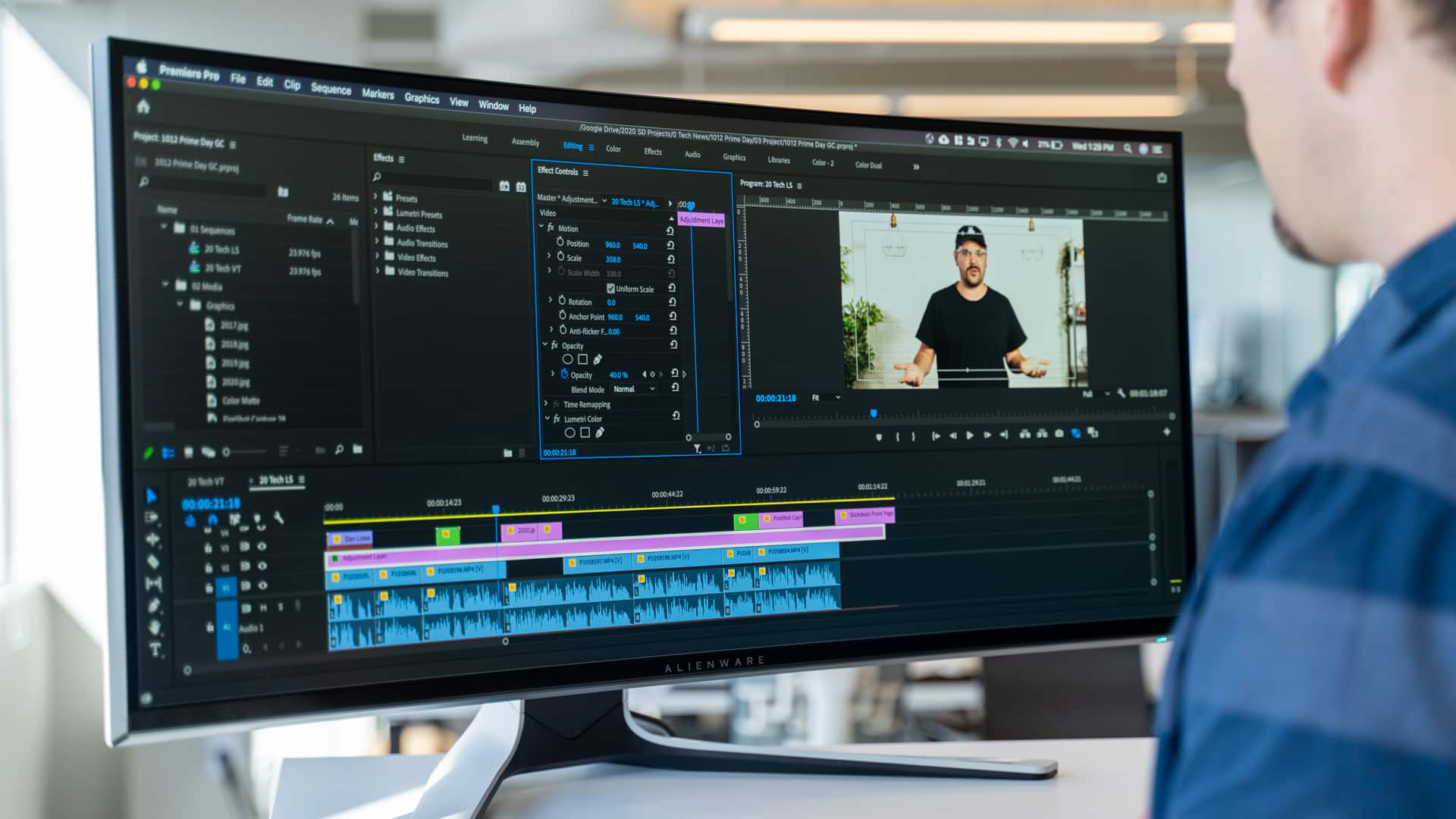
Credit: Slickdeals
Firstly, the obvious: Ultrawide monitors present clear benefits to productivity and multitasking since you have so much more space to play with. Video editing is a particular treat, as acute scrubbing becomes a breeze. And your video monitoring window is still large, even when tucked into a quarter of the screen.
Multitasking is awesome. When split down the middle, it feels like using two separate screens. But I’ve also been quite happy to slice it into thirds, with email, a word processor and web browser all comfortably sharing an even slice of the action.
I’m a compulsive second-screen user. While testing this monitor, though, my second screen went pretty much unused in all but one scenario: to display system monitoring apps while playing games in full screen on the big boy. That’s the only reason why I’d keep a second screen available.
The Real Meat and Potatoes

Right, I got the boring stuff out of the way first. My excitement of reviewing this ridiculously large Alienware monitor wasn’t just to talk about multitasking web browser windows.
This was a no-faffing around testing process. That means straight to DOOM Eternal the moment I got it set up. Hoo boy! If there’s a better game to demonstrate the full capabilities of an ultrawide, HDR-capable, high-refresh rate monitor, I certainly can’t think of it.

Credit: Slickdeals
My slightly overclocked Geforce RTX 2080 graphics card can run the impressively optimized DOOM Eternal at over 100fps at its native resolution (3840 x 1600) on ultra settings, and it looks incredible. This massive screen brought the game’s high-detail environments to the forefront, and with HDR activated, the spectacular highlights in its demonic, contrast-y worlds really pop.
It’s a colorful game, too, putting every last bit of that P3 wide color gamut to good use. All of that, along with a silky smooth, G-Sync-locked frame rate over such a massive canvas is really a sight to behold.
On to Quake Champions next — a fast-paced multiplayer arena shooter to test the response and accuracy of this monitor against other humans. I know many competitive gamers prefer to play on smaller screens so they don’t miss opponents in their peripheral vision. I get it. But I’m less about the try-hard life and more about immersion, and this screen delivers in spades.

Credit: Slickdeals
Speaking of immersion, oh yes, I had to try the new Microsoft Flight Simulator. Of course, it’s a total showstopper. Seeing the floating horizon stretching across this massive screen, those fluffy clouds hanging beautifully above a densely packed city, this game (sorry, ‘simulator’, don’t @ me) is the reason to own a monitor like this, even if it does tank the frame rate on the most powerful PCs.
I touched down on the runway, and then I jumped swiftly over to Command & Conquer Remastered (Yes, Doom, Quake, MSFS and C&C. I know, I’m an old man). I expected the extra screen space to make an excellent canvas for commanding my massive armies of heavy tanks, but unfortunately C&C Remastered was my first (and only) disappointment. Since it doesn’t fully support ultrawide screens, there was just a black bar of nothingness on the left side.

I’m highlighting this not because I expect many of you to play C&C, but because it demonstrates one of the main challenges of gaming on an ultrawide monitor: the inconsistent support for the 21:9 ratio.
This is obviously not something that’s specific to this monitor. It affects all ultrawides. And of course, the issue extends to other media like YouTube videos or TV shows, the vast majority of which display in 16:9 with black borders on the sides. But, for gaming at least, it’s a situation that has improved greatly in recent years. This is thanks both to an increase in official support in modern games, and the rise of reliable unofficial mods that can be used to patch most games that snubbed ultrawide support.
Signature Alienware Touches

Credit: Slickdeals
Alienware’s ‘Lunar Light’ aesthetic continues to be a winner in my book. It’s just such a clean, modern look. It’s edgy enough to be at home next to an RGB-happy gaming PC, yet subtle enough for a respectable office setting.
- Credit: Slickdeals
- Credit: Slickdeals
- Credit: Slickdeals
- Credit: Slickdeals
- Credit: Slickdeals
- Credit: Slickdeals
The AlienFX lighting is tasteful, illuminating the power button and an accent on the rear of the screen. There’s also a down-firing light on the underside, which can be turned on or off with a simple brush of the hidden touch sensor below the Alienware logo. And all lighting can be customized to display the full RGB colors of your liking.
For a screen of this size, the stand does well to keep it sturdy without taking up too much space. It’s obviously not ideal on a compact desk, but what do you expect from a 38-inch monitor? If space is a concern, a VESA mount will certainly improve things.
A Treasure Trove of Options
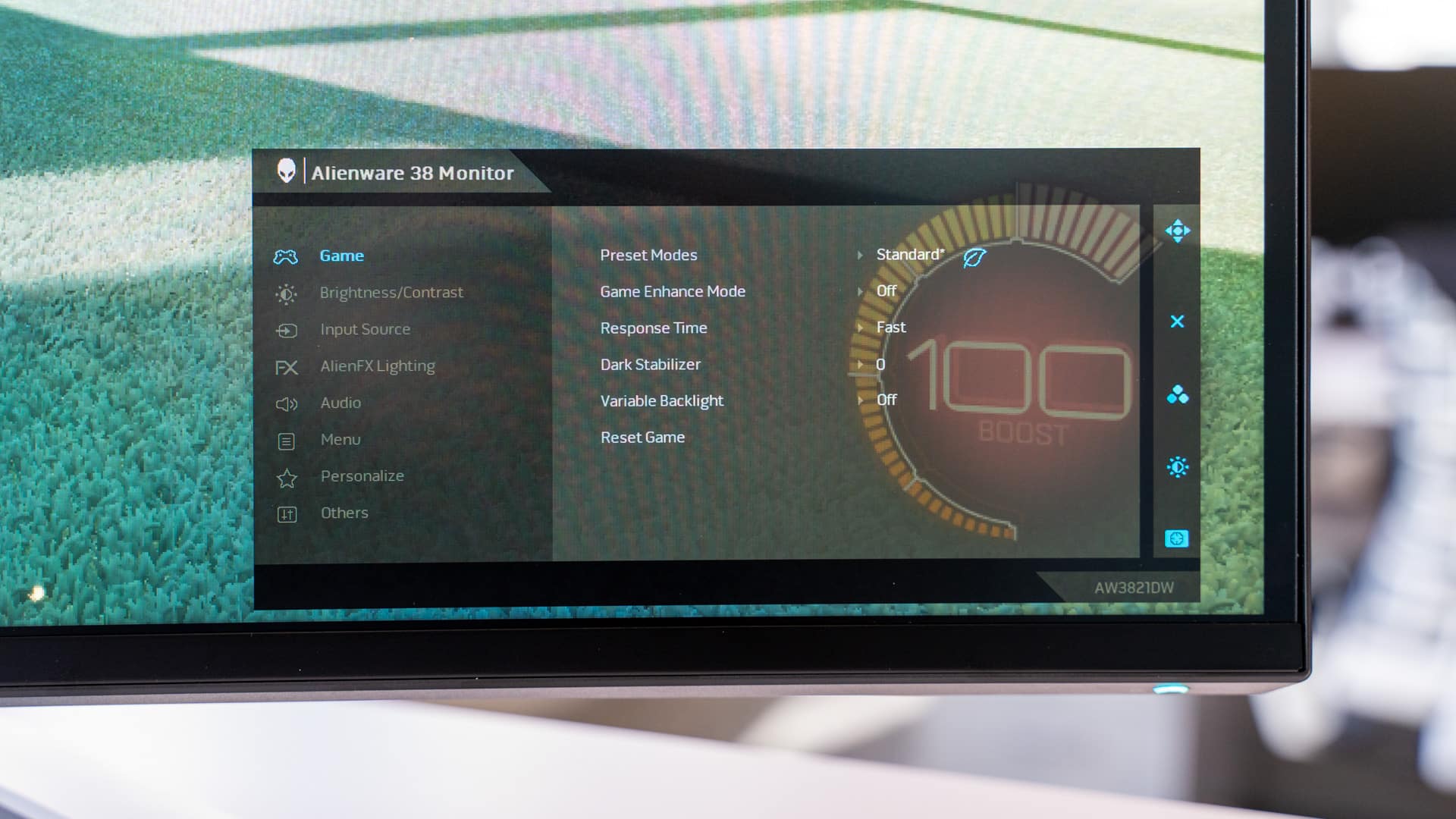
Credit: Slickdeals
It wouldn’t be a gaming monitor without a long list of gaming-oriented menu options for you to play with, although the results are a predictably mixed bag.
The usual options to display a timer, the frame rate or adjust the display alignment are all nice features, even if somewhat gimmicky.
I found the out-of-the-box picture to be pretty good, but there are also a load of picture preset modes to choose from, and surprisingly, they’re not all bad. Standard mode offers a decent balance of neutral colors and slightly dimmed lighting that’s easy on the eyes. I really like the ‘RPG’ mode, which seems to slightly boost saturation — something I tend to do on all my screens due to my preference for more vibrant colors.
The ‘FPS’ mode kills blacks and overall contrast, so that’s a no-go for me. And the Sports mode, while certainly bright, is just too overbearing. Conversely, Dell’s ComfortView mode is perfect for long periods of non-gaming screen time, since it cuts down on blue light emission to reduce eye strain.
The Overdrive Setting Isn’t for Everyone

Credit: Slickdeals
A Response Time setting, otherwise known as ‘overdrive’, is another feature I personally have mixed feelings about. It affects the screen’s gray-to-gray response and input lag by blasting extra voltage at those little pixels. But anything above the standard ‘Fast’ setting introduces an issue where the pixels overshoot their target color value.
In practice, this manifests as a so-called corona artifact, where contrasting colors leave behind a trail of bright light. On the highest ‘Extreme’ setting, you get the best pixel response and lowest input lag, but it also induces poor image quality in motion, with blown out blacks and severe visual artifacts that, to me, are simply unacceptable.
Luckily, the medium setting, ‘Super Fast’, strikes a decent balance of reducing input lag below that of the standard setting, while only introducing slight visual artifacts that you’d have to be trying to see. This is likely the best setting, since it looks significantly better and I reckon you’d need to be a professional gamer to notice the couple of milliseconds of added lag it presents over ‘Extreme.’
Dark Stabilizer and Local Dimming

Credit: Slickdeals
On that note, Dell’s Dark Stabilizer is also a feature that I didn’t find particularly advantageous. It raises visibility in darker areas of the display to help gamers spot potentially hidden foes. Unfortunately, it does this by destroying the colors and contrast levels. Look, for goodness’ sake, please don’t spend $2,000 on a beautiful wide-color gamut monitor and turn on this feature.
Local dimming is another area of contention, since some have complained of this monitor’s relatively low number of separate backlight zones. This, in theory, is detrimental in darker scenes, where a localized light source (like a small fire in a dark forest, for example) will cause a large vertical bar of bloom to appear as the backlight illuminates that entire section of the display, forcibly raising black levels to a murky gray.
But in use, I’d argue that local dimming is a non-issue. Ori and the Will of the Wisps is a dark game with a bright white character, and I didn’t notice any such artifact. If you need a special benchmarking tool to demonstrate a flaw because it can’t be tangibly demonstrated when in normal use, then I’d say it doesn’t really make much of a difference.
Should You Buy the Alienware 38 Curved Gaming Monitor?

Credit: Slickdeals
Absolutely you should. That is, if you can afford it without remortgaging the house, selling the dog and living on cup noodles for three years. Yes, it’s expensive, but for your money you get one of the most spectacular-looking gaming monitors on the market.
And it’s not just an excellent performer for gaming. Its wide color gamut is great for video and photo production, not to mention the obvious benefits of multitasking on a screen this large. It’s also worth considering as a true alternative to having two high-end 16:9 monitors.
That said, $1,899.99 is a lot to ask, even for a monitor of this quality. Luckily, Dell is known for running frequent sales, and it’s currently discounted to $1,449.99, at the time this review was published. In my opinion, if you can find this monitor for around $1,500, I’d say go ahead and grab it!
Make sure you don’t miss out on the next Dell sale by setting a custom Deal Alert. We’ll notify you as soon as a new discount pops up on our forums. Additionally, check in on all current sales on our Dell Coupons page.
Up Next:
-
Can’t Find a PS5 or Series X In-Stock? Save Christmas With These 12 Gamer-Friendly Gift Ideas
-
Review: Google’s Nest Thermostat Smartly Manages Your Home Environment So You Don’t Have To